Install and Run Android N on Windows PC
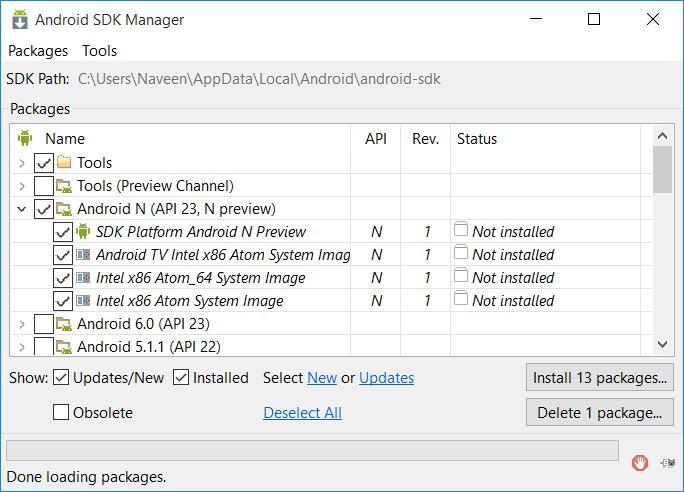
Do you want to try Android N on your Windows device? I don’t know if you want to that for fun, for developing new Android apps, for playing Android games, out of pure curiosity or as a protest against Google which has released the Android N Developer Preview images only for its Nexus lineup, but the idea is that you actually can try the latest Android on Windows.
Yes, all you have to do is to install Android SDK on your Windows PC and run the latest Android N on the emulator.
However, for the procedure to be possible, you must verify that you have the latest Java package installed on your PC. If this is a problem, then you shoud download the 32/64-bit standalone Java package and install it on your PC by entering here.
Then, here’s what you must do:
How to Install and Run Android N on Windows PC:
- Start by downloading the most recent Android SDK on your PC by entering here;
- Don’t hesitate to install the Android SDK to any location on your computer; just remember the location and make sure that you have an easy access to it;
- Then, launch the SDK manager on your PC;
- You’ll immediately see a list of tools to download on your PC. Note that you are only interested in these packages: Android SDK Platform-tools and Android N (API 23, N Preview);
- It’s time to select the required packages;
- Tap the Install button;
- The application will pop up a license agreement, so accept the agreement;
- Note that it could take a long while to download and install all the packages, so have patience and don’t worry;
- When the download and installation have completed, open the Android SDK folder and run AVD Manager.exe;
- Hit the Create button, and a Create new Android Virtual Device (AVD) pop-up will appear on the computer;
- Fill the details in the popup windows: you can give a name to the new virtual machine, choose a device from the list and set the target as Android N (Preview) – API Level N;
- Complete the settings according to your PC configuration;
- Tap OK;
- Choose the new AVD from the AVD manager and press Start to launch your virtual device;
- Now, enable the Scale display to real size option unless you want to run the AVD in the original size;
- Hit launch button when you’re finished with the settings;
- You’ll see another window with the Android N booting up on your new Android Virtual Device;
- It will also take a long time for the AVD to load, but eventually, the AVD will boot to the launch screen.
I know that everyone is excited about Android N. Instead of waiting until Google I/O 2016 – Google’s annual developer conference, Google decided to surprise us by releasing its first Android N developer preview two months earlier than anticipated, so why not taking advantage of that? You can also Give a Try to Android N by signing up for Android Beta Program or Manually Install Android N Developer Preview Factory Image on any Nexus powered device.






User forum
0 messages