Control Volume when Volume Keys Don’t Work with Volume ChopCUT
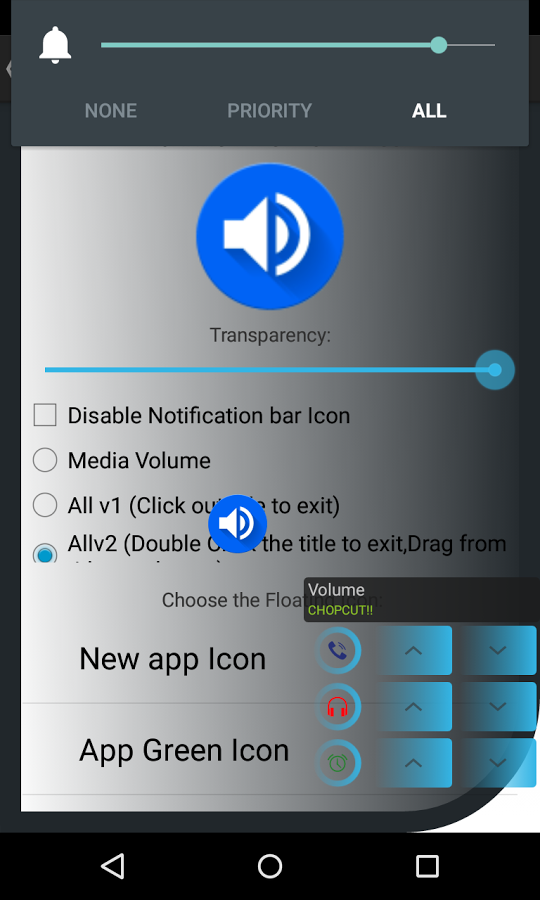
Even if the volume keys of your Android device don’t work anymore, there is an app that can help you. If you want to regain the power of volume buttons, then Volume ChopCUT is for you. So, what this app does is that it takes the functionality of your broken volume buttons and transfers it on the screen in order to solve the problem.
This is not the only case when you should use the app, but I find it as being perfect in other situations as well such as when listening to Google music or any other player and the music volume changes as they were recorded with different volumes, or for those times when you are playing a game and need to change the volume, but keep the game open.
With these being said, you can only understand that VolumeChopCUT is more than useful and besides that, let me tell you that it is very simple to set up. Here’s what you must do in order to enjoy it:
How to Control Volume when Volume Keys Don’t Work with Volume ChopCUT:
- Take the app directly from here;
- Install it;
- Now, you just have to select the right settings. These are the main options from which you can choose:
- Basic Notification: This option adds a single persistent notification in the notification panel and you can assign no more than one function (media volume, alarm volume, call volume, as well as ringer volume) to it;
- Extended Notification: This option is different as it also adds a persistent notification in the notification panel. In order to make the whole process easy it adds built-in up and down buttons to control volume;
- Floating Widget: do you like the idea of a widget that floats on the screen and that can be easily dragged anywhere? Then, this is the option for you and don’t forget that it has various icons to choose from for the widget. Icon size and transparency are also customizable and if you tap on the widget, then you get access to volume controls for call, media, alarm, as well as ringer;
- No less important, don’t forget about Floating Equalizer: this is an experimental feature that provides access to equalizers via floating button.
Which one is your choice?
Do you have any other method to control the volume even if the volume buttons are not working?
And as I always tell you, keep readind and finding out more:
- Enter here and see how easy is to Change Google Maps Navigation Voice Volume Level on Android;
- Make Android Volume Buttons Control your Media Volume by Default with the help of this step by step guide;
- Do you also feel that your Android device has lost its volume power exactly after installing a custom ROM? It is not happening only to you, but it’s a commun error, so learn how to fix Low Audio Volume Issues after installing Custom ROMs with the help of these steps;
- Also disocver How to Configure Volume Key Feature to Control the Galaxy S6 Camera.




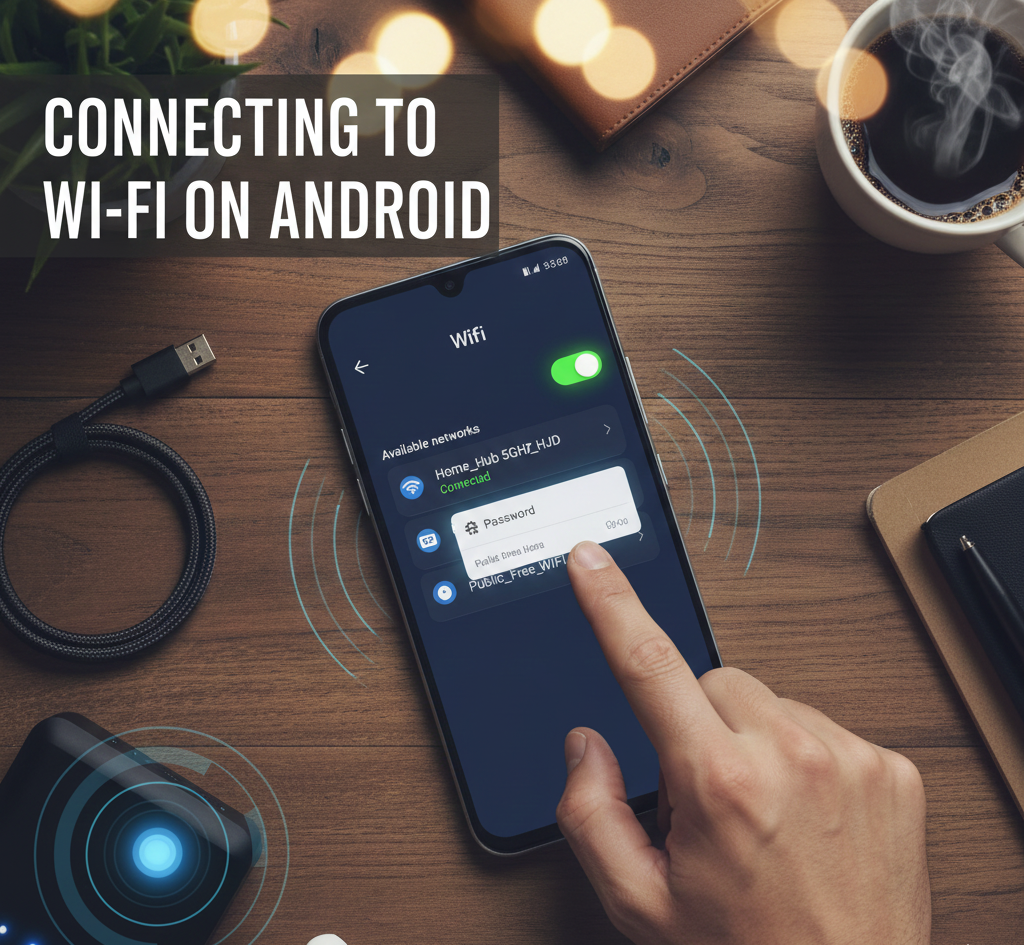

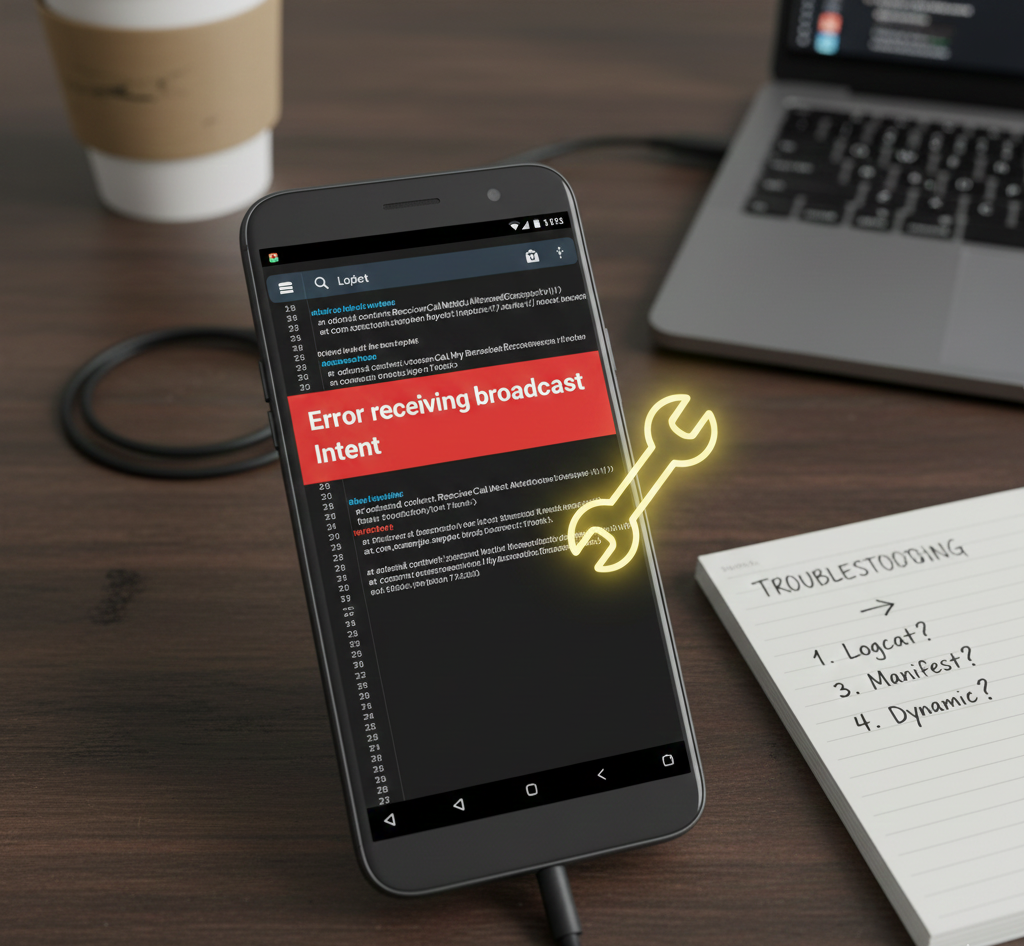
User forum
0 messages