How to Activate Native Opera Ad-block Technology on Android
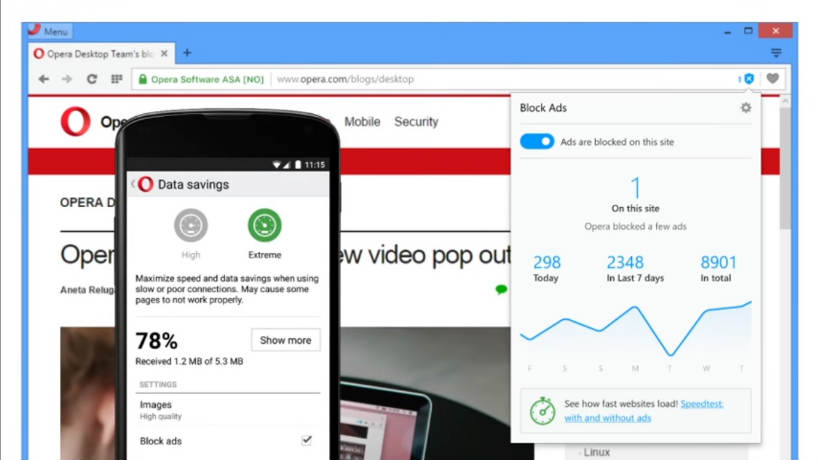
There is no mystery about the fact that Opera began testing built-in ad blocking on its desktop browser a few months ago, but have you heard the latest news? It seems that the company is already prepared for taking the next important step: to be more precise, it is rolling out the feature for Android too, just as many of you might have expected for some time.
Numbers are promising: there are no less than 60 million people using Opera for computers and almost 120 million people who enjoy using Opera Mini for Android every month, so this move is not at all a surprise. All these users don’t even need to install an ad-blocking extension or download an app in order to experience a faster browsing.
And don’t you tell me that ad blocking is not what you have in mind. Trust me when I say that it is more than welcomed on your Android handset as well where online ads tend to irritate you more than ever, clutter your experience, take up precious screen space, slow down the browsing and so on.
The ad blocker is disabled by default, but you can enable it with just a couple clicks in the browser’s settings. Once it’s enabled, Opera will do the magic of successfully blocking all ads. The company claims that integrating the ad blocker into the browser itself is the key of speeding up things and if you don’t have a problem with all the ads, then you can even choose to add some exceptions, so you can white list ads from the sites you like to keep supporting.
How to Activate Native Opera Ad-block Technology on Android:
- For the start, go to Opera Mini;
- Then, tap the data-savings summary that can be found under the “O” menu;
- At this point, you have to toggle “block ads” on and off;
- Note that on Android, the ad blocker is available in both high- and extreme-savings modes, so be careful at what you are choosing.
Have you managed to complete the guide? What do you think of this change; do you find it useful or are you already used to those ads that keep invading your life? Let me know what your opinion in the comments area below.
Other guides that you might find useful:
- How to Limit Unwanted Ads with Android AdAway – use this tutorial for that and you will enjoy the results in no time;
- How To Block Ads on Android devices by choosing from more options: you can use the Adblock Browser, you can block all the pop-ups on your Android browser, or even give a try to Adblock Plus. I know that this desktop browser extension able to block the ads from websites has been discontinued from Google’s market, but this was not the end. I can assure you of the fact that it can be found as a revamped Firefox browser for Android with the Adblock plugin integrated; for all these, this guide is all that you need;
- Disable Ads in HTC One M9 BlinkFeed.






User forum
0 messages