Disable Ads in HTC One M9 BlinkFeed
3 min. read
Updated on
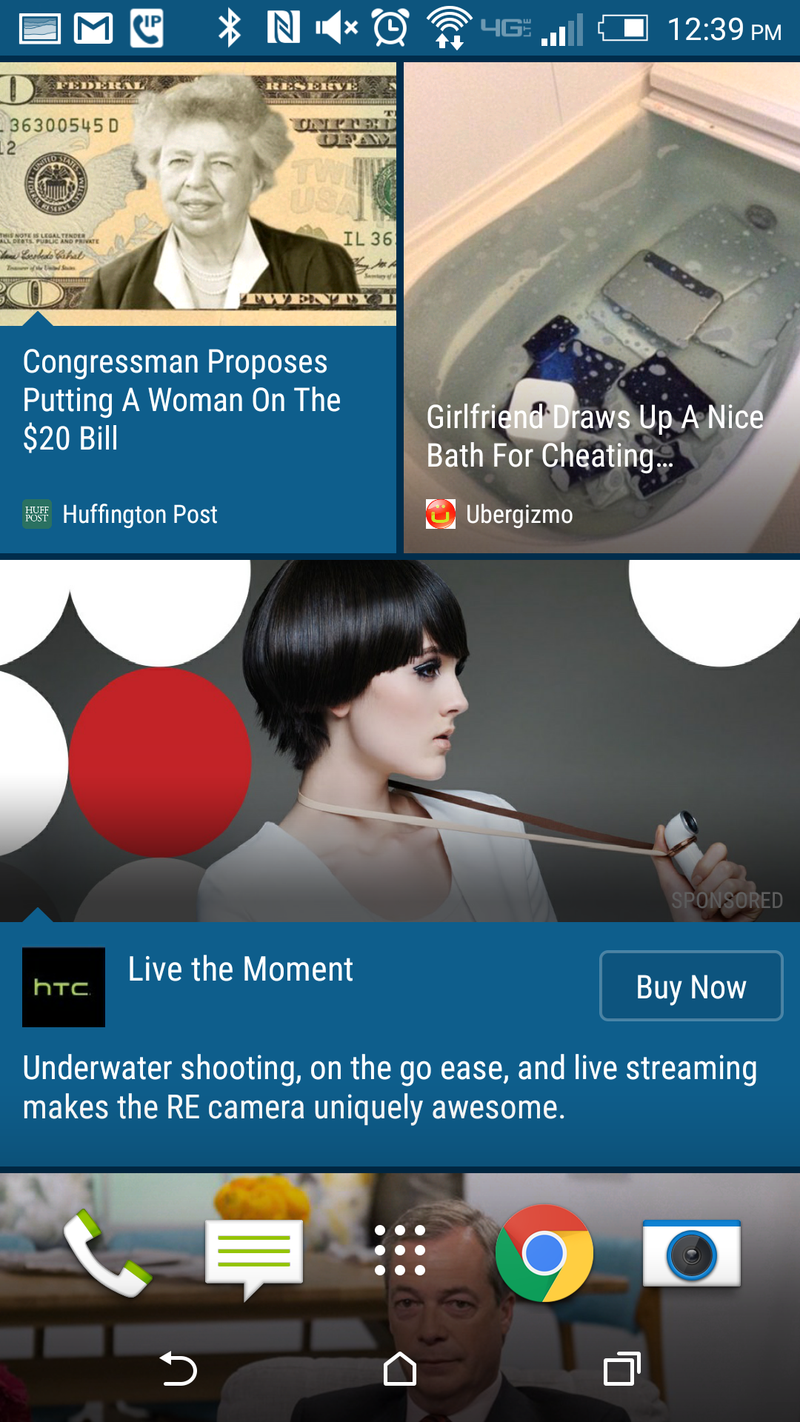
In case of not already knowing, HTC decided to start displaying ads within BlinkFeed, its popular news reader app built into the home screen of its Android phones.
The company will most probably offer an option to disable the ads, but for now, the promotional content is displayed in BlinkFeed n the US, UK, Germany, Taiwan, as well as in China. by default.
If you own the company’s One M9 handset and you also have a problem with these changes, be sure that there is something that you can do in order to disable ads in BlinkFeed.
HTC’s business hasn’t been doing so well and including these adds is obviously an advantage for the company. At the same time, others point that HTC has previously mentioned its interest in opening up BlinkFeed to all Android phones, so maybe this is just a step toward monetizing the app as a standalone service.
The ads that I am talking about appear to be marked by a small “Sponsored” label that’s displayed beneath an unnecessary drop shadow on their image. Even more, you can also find a “Download” or “Buy Now” button next to the item’s title. HTC intends to refine the delivery of ads according to people’s response to this idea, but even in such a case, their presence will remain an annoyance for so many One M9 owners. However, this time you cannot dismiss these individual ads by long-pressing them, like you can with all the other regular BlinkFeed items.
Instead, you have the possibility to disable ads completely from the BlinkFeed settings menu, even though HTC doesn’t want you to do this. While ads are a constant part of the internet, this doesn’t mean you need to put up with them in the stock software on a device that you paid for. In such a case, this is what you can do:
How to Disable Ads in HTC One M9 BlinkFeed:
- For the start, from the main BlinkFeed home panel, you have to swipe left-to-right to open the menu panel;
- Do not hesitate to tap the three dots to display the BlinkFeed menu;
- In the menu that appears, it’s time to tap Settings;
- After that, simply scroll down to Manage ads (it’s found under Customize);
- Check “Turn off interest-based ads and that was all! You won’t see any other BlinkFeed ads in the near future on your HTC One M9 handset.
However, you should know from the start that this option only filters out ads that are delivered by HTC BlinkFeed itself, so it has nothing to do with any other advertisements that might be shown in the course of pulling in social and RSS content.
And if you cannot find the ad management option, you can stay relaxed. This means only one thing: the fact that ads haven’t been enabled for your region up to now. The ads always come along with this menu item, so keep an eye on things and be prepared to disable them, just in any case.










User forum
0 messages