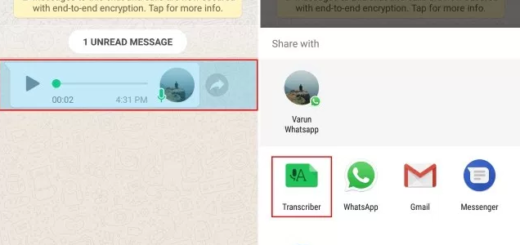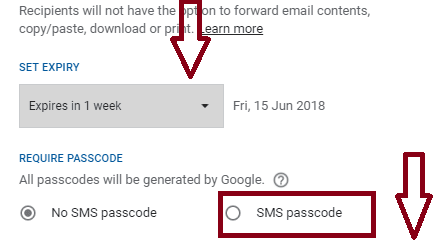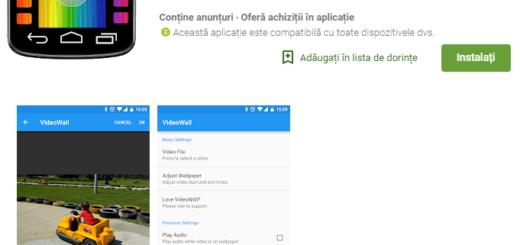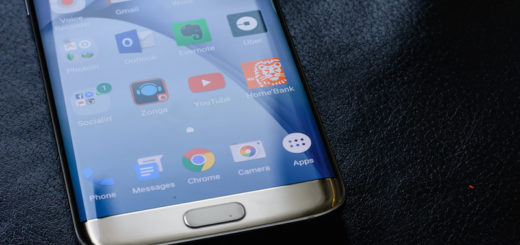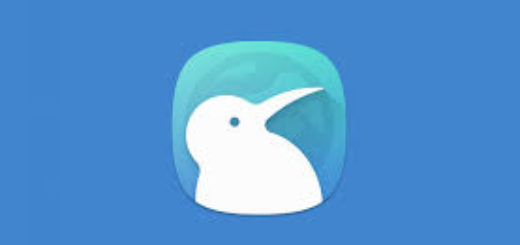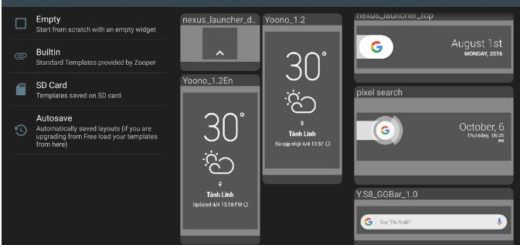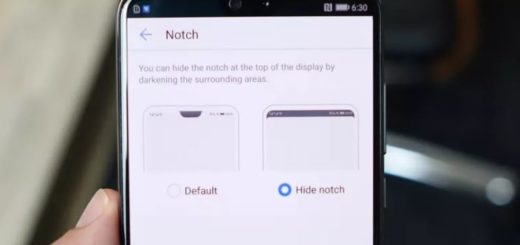Install CM11 On Galaxy Note 10.1
Android 4.4 can now be installed on your Samsung Galaxy Note 10.1, but only via CyanogenMod 11 and this is probably the fastest way for all those eager to enjoy all the improvements offered by KitKat. You are probably aware of the fact that this isn’t though the official way, so don’t hesitate have a look at the following important preparatory steps before starting to install this Custom ROM and keep in mind that there are several things that could go wrong. This post will guide you on how to install CM 11 on Galaxy Note 10.1, but you still remain the only one responsible of any damage that your device could end up having.
As for beginners, it is recommended to read the whole tutorial before installing the ROM on your handset.

Install CM11 on Galaxy Note 10.1
Review the risks:
- This tutorial is only for installing CM11 on Galaxy Note 10.1, so do not try on any other than this version. For that, you should look on the packaging box of your handset and check if the model number is indeed GT-N8020 (you can also go into the ‘About device’ option under Settings);
- Installing this Android 4.4 KitKat ROM means voiding its warranty. You have been warned about that from the start!;
- As we have just told you, this is a custom ROM and not an official release, so be prepared to face some bugs, more or less serious. From what we know so far, the BT Voice Search is not working, but more issues could appear in time;
- It is unlikely to damage your Galaxy Note 10.1 if you correctly follow all the steps here mentioned, but proceed at your own risk. If something doesn’t go as initially planned, we won’t be the one to blame and neither the developers. You are the only one responsible of that.
So, if you have decided to Install CM11 on your smartphone, make sure you have fulfilled all the preparatory steps. Otherwise, you risk bricking your device or damaging its components.
Preparatory steps:
- This installation will wipe your data, so before proceeding, make sure to back up your data including Android Apps, Text or Chat Messages and anything else that might be important;
- Enable the USB Debugging Mode by going “Settings > Applications > Development > USB debugging;
- Disable any form of security protection from your PC and prepare the original USB cable of your handset;
- Download the latest USB Drivers for your Galaxy Note 10.1 from manufacturer official website;
- Your phone should have the ClockworkMod recovery or the TWRP recovery already installed if you want to flash this custom ROM. And there’s probably no need for us to tell you that the latest version of the recovery is the necessary one and not any other older version that might not be compatible;
- Is your smartphone properly charged? It should have at least 80% charge remaining if you don’t want any unpleasant surprise right in the middle of your installing process.
Finally, but no less important, you have to download the GAPPS FILE and the ROM FILE. Place the folders on your desktop and when downloading is completed, you have to connect your Samsung Galaxy Note 10.1 to the PC via USB cable and transfer the packages to your device SD card.
How to install CM11 on your Galaxy Note 10.1 (for CWM and TWRP users as well):
- Next turn off your handset and boot it into recovery mode (for than you have to press Volume Down + Home button + Power button and release them as soon as seeing the Samsung logo);
- A Nandroid backup is strongly recommended as insurance that your data and your device are fine, no matter what could happen;
- Now that you’re in CWM/TWRP recovery, you must select Data Wipeout option for wiping the data and erasing the previous ROM;
- After the process is over, select the ‘Wipe Cache’ and then ‘Dalvik cache’ from the Advanced Option;
- Return to the recovery menu and select the Install option. First choose the KitKat 4.4 CM 11 ROM zip file and install it;
- After that, also select the GApps zip file and install it;
- Go once again back to the recovery menu and select ‘reboot system now’; now, your Galaxy Note 10.1 should boot up into Android 4.4.2 KitKat ROM CM11. Please note that this last operation might take longer than usual (a few minutes actually), which is perfectly normal.
Once done, you have successfully competed our guide and if you want to be sure that everything went well, go to Settings > More > About Device to verify. And don’t forget to let us know if you had encountered any sort of problems during the installation process. We’ll immediately do our best to help you.