Enable One-handed Operation on the Galaxy S7
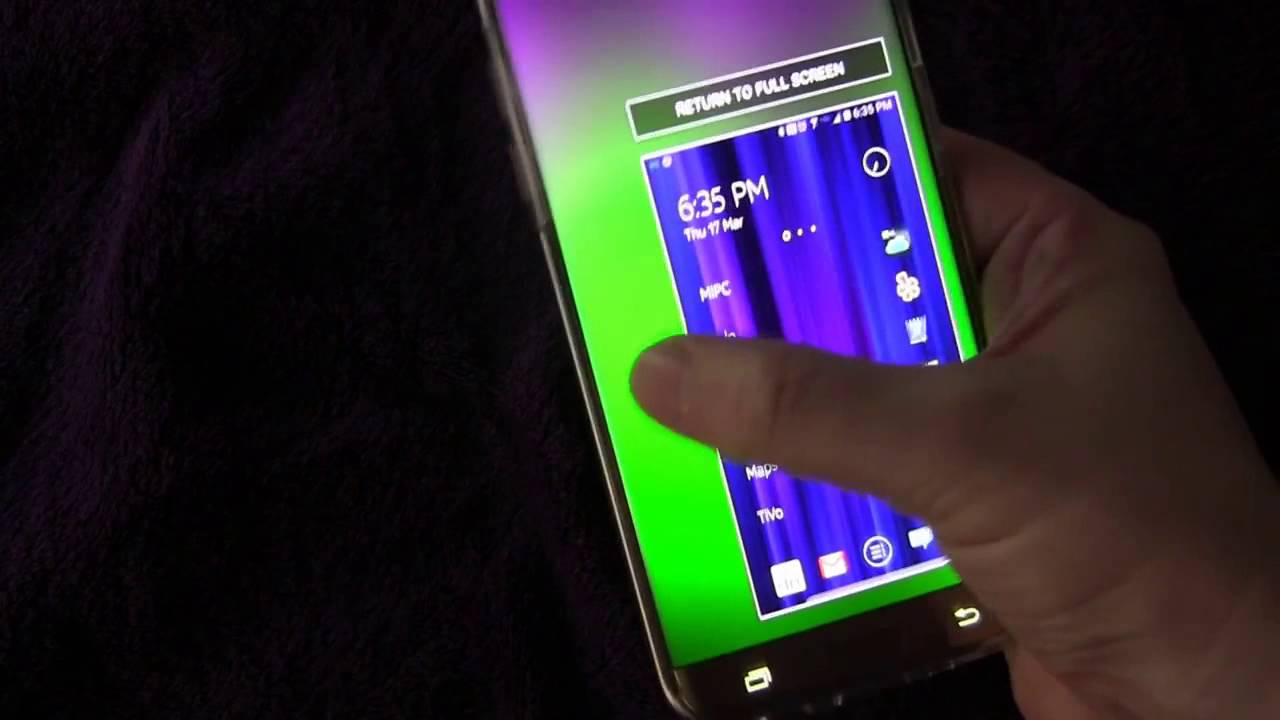
I’m glad that Samsung decided to keep the Galaxy S7 screen size and resolution the same as on the Galaxy S6 as long as I was perfectly happy with it, just as many other users around the world. This combination looks perfectly sharp under all normal viewing conditions, so I see no reason for increasing them.
The Galaxy S7 has a simply amazing 5.1 inch high resolution Quad HD 2560×1440 pixel display with no less than 577 pixels per inch on a hard glass substrate, but you have to admit that it is a big device. Some would even say that it is actually too big for even thinking of a comfortable experience while using it.
It’s obviously that there are also users who consider it as having the perfect size – I am referring to those with large hands, but others like me have a hard time while trying to navigate around the device using just one hand. Fortunately for them, though, TouchWiz comes with a handy feature that makes one-handed use much more comfortable than it is at this point by somehow shrinking what’s on the display, by adjusting the screen size and layout for an easier control of the device with one hand.
Here’s how to enable and start using it:
How to Enable One-handed Operation on the Galaxy S7:
- Users must first head into Settings;
- After that, you have to scroll down to Advanced Features;
- In here you can find no less than two options: I am referring to ‘Reduced screen size’, which squashes the usable desktop to the bottom portion of the screen when your tap the home button, as well as ‘One-handed input’ which moves the keyboard to one side of the screen and changes the screen size;
- Don’t hesitate to enable whichever option you want to take advantage of;
- After that, press home three times and the screen will minimize to a 4.7-inch type size, making it easier to use with one hand. It can even be moved to either side of the display for left or right handed users.
Even more, I have another tip for you which doesn’t require you to navigate through any Settings screens. You must only put your finger on either the top-left or top-right corner of Galaxy’s S7 display when you’re in an application and then, feel free to drag your finger down the screen diagonally until the UI window reduces to a size that you like. Sometimes, the best is to rescale to the smallest possible option in order to make sure that you can use the phone with just one hand.
That is how you can use the Galaxy S7 comfortably with just one hand! And if you are the owner of the super-sized 5.5-inch Samsung Galaxy S7 Edge instead, then let me tell you that Samsung’s One Handed Mode is the key as well!






User forum
0 messages