How to Reveal Battery Percentage on Galaxy S7 Edge
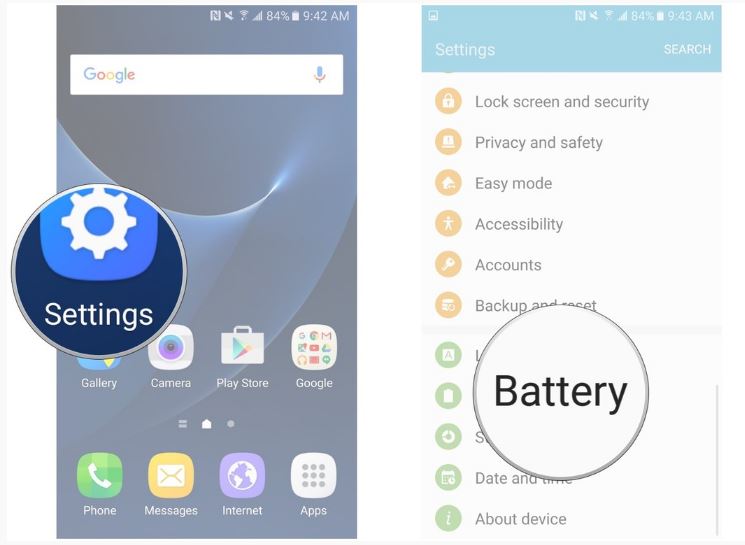
Android lacks the ability to see the battery percentage right in the status bar, but this become possible in Marshmallow. This is not implemented as it shoould have been and this is obvius even on Samsung’s devices such as Galaxy S7 Edge.
To be honest, I love how most custom ROMs let you choose a circle battery indicator and then give you the option to display the battery percentage inside the circle, but are you aware of the fact that you can also display battery percentage on Samsung Galaxy S7 Edge easily?
Here you can find a very simple guide to help you if you want to have battery percentage information available on the status bar of your device all the time. However, be careful about one aspect: this is indeed useful, but note that many users also find that the battery percentage information clutters the status bar.
I can only hope that don’t have the problem with it.
How to Reveal Battery Percentage on Galaxy S7 Edge:
- First of all, you need to launch the Settings Application;
- Find the Battery option on Settings menu as you need to tap on it;
- At that point, you will find several options including the Show Battery Percentage one;
- Toggle this option right away in order to enable it. At that point, a battery percentage icon will show up on the status bar.
Like other Android manufacturers, Samsung‘s user interface is a little cluttered, but that’s nothing new. In fact, I think that this is all subjective and it will only depend on which option you like best. The guide is perfect for you if you are the kind of person who must know exactly how much battery you have left in there with a single glance, but it isn’t the best option in case of liking keeping things in order and with a really clean look. The choice is all yours!
If you ran into an issue while applying the steps from this guide, or if you just have a question about it, don’t hesitate to leave a comment at the bottom of this page. Be sure of the fact that I would be more than glad to help you as this is my duty!
And since you are the onwer of a handset such as Samsung Galaxy S7 Edge, don’t settle down and learn How to Close the Galaxy S7 Edge Running Apps to Save Battery; How to Make your Galaxy S7 Edge Feel Faster; How to Access Developer Settings on the Galaxy S7 Edge; How to Use Edge Lighting on Galaxy S7 Edge and more.






User forum
0 messages