How to Make your Galaxy S7 Edge Feel Faster
3 min. read
Published on
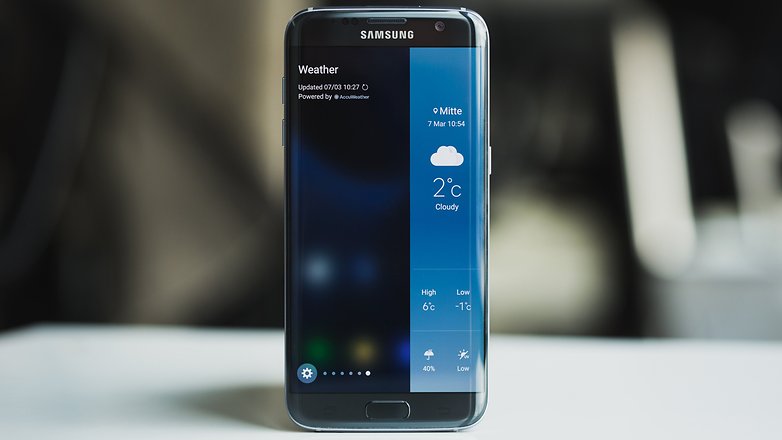
Galaxy S7 Edge developer options provide some useful features for advanced Android users and it is not the first time when I am telling you that. On the contrary, this is perfect if you may want to run some ADB commands on Galaxy S7, if you want full access to many different functions of the phone such as recording, control and animation speed and the examples may continue.
Great things are waiting for you with the developer menu unlocked and today I want to tell you a trick that will change the Galaxy’s S7 Edge performance. Do you know about your phone’s Window Animation Scale, Transition Animation Scale, and Animator Duration Scale? These are all set to 1x, but a few changes will do wonders and make your device feel much faster.
Let me show you and you will see that I am not making a mistake by saying that you can really make your Galaxy S7 Edge feel faster. For that:
Turn off Galaxy S7 Edge Window Animation Scale, Transition Animation Scale, and Animator Duration Scale:
- Head to Settings;
- Go to Developer Options;
- Then, xcroll down a little more than halfway to Window Animation Scale, Transition Animation Scale, and Animator Duration Scale;
- At the moment, all of them are set to 1x;
- Turning these values up you’ll see animations and screen transitions get extremely slow, but I have something else in mind: turning them down or off completely;
- Change all three of those settings in the blue box above down from 1.0x to 0.5x value;
- Now when users open apps, swipe through screens, or do anything all the animations and effects will be cut in half, and twice as fast.
The phone will immediately feel faster, and that’s because everything is swiping, flowing, or opening faster and with less animations.
Have you known about these animation scale options?
Your journey has not stopped here, but you can also:
- Turn Off Flipboard Briefing/ Upday on Galaxy S7 Edge. This can be found to the left side of the device’s homescreen and be sure of the fact that it acts as a news aggregator. If this is not what you want, you know what you must do;
- Learn How to Enable One-Handed Mode on Galaxy S7 Edge. The procedure only includes some quick steps and it’s here describedin details;
- How to Save Photos to the MicroSD card on Galaxy S7 Edge;
- Set Up Game Launcher on Galaxy S7 Edge via this guide;
- Switch Between Various Screen Modes on Galaxy S7 Edge and learn how they differ from each other.










User forum
0 messages