How to Disable WhatsApp Blue Ticks on Android
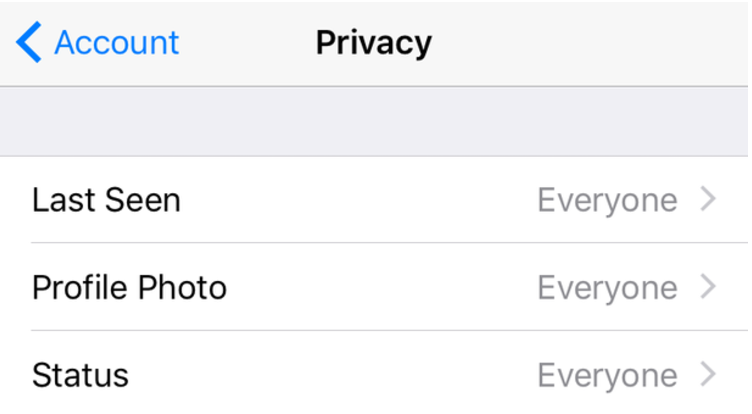
We all know the story – you are talking to someone on WhatsApp and you’re trying to play it cool, but every time you open a message, those blue ticks point a finger on you. Some love that with the blue tick marks, it’s easier than ever to keep track of a conversation on WhatsApp. However, others think that privacy is essential, so they want to disable WhatsApp’s Blue Ticks on Android.
If you also hate the ‘read receipt’ feature, you can easily disable the blue ticks on WhatsApp. Here’s how you can disable WhatsApp blue ticks in no time:
Procedure:
- First of all, you have to launch WhatsApp;
- Go to Settings;
- Then, enter into Account -> Privacy;
- It’s time to untick the ‘Read Receipts’ option;
- Done! Now even if you have read the Whatsapp message, the sender will not receive a blue tick marks.
Learn to: Schedule WhatsApp Messages on Android with SQEDit Scheduling App or to Broadcast Messages to Various Contacts with WhatsApp
Note that this feature doesn’t work in group conversations so the sender will still be able to see the blue ticks whenever all the members of the group read his or her message. And keep in mind that, if you do this, you will have no chance to see read receipts from your friends either, so you won’t know whether they have read your messages
You can also try a second procedure: when you receive a message that you don’t want to reply to right away, simply switch your phone to “Airplane Mode” before opening the message. This lets you peruse your WhatsApp messages and the app on their phone will continue to show two grey ticks, indicating that the message is still unread.
Do you feel better this way? I hopwe that you do! Enjoy the changes!
Take a closer look at this tutorial on: How to Take WhatsApp Screenshot on Android with Apowersoft Screenshot






User forum
0 messages