Learn to Broadcast Messages to Various Contacts with WhatsApp
3 min. read
Published on
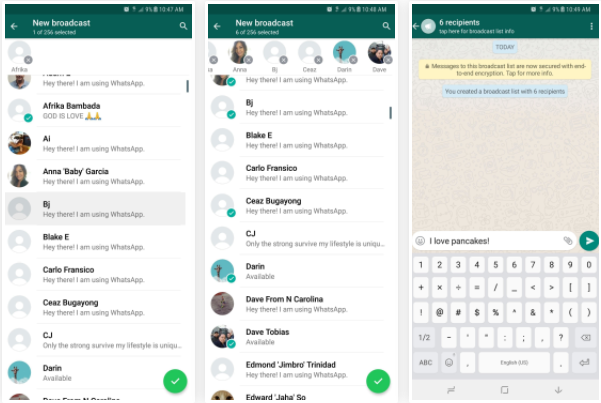
WhatsApp offers various options when it comes to messaging other users. You can write messages to individual contacts, you can choose to use group chat, or broadcasts. I know that the difference between the latter two may not be clear immediately, but here I am to shed some light into the situation and help you learn to broadcast messages to various contacts with WhatsApp.
If you want to send out a message to all of your friends, you should put all of the recipients into one group thread in order to do this. However, when people start responding to your message, everyone in the group would get a notification, so things could be frustrating for some of your friends. This is where the Broadcast feature steps in as long as it lets you send messages out to multiple people without having to create a group chat.
In other words, a broadcast is like BCC, meaning that contact information is not shared. While you will still send the same message to everyone on the list, each individual list member does not see if there is another person getting the same message as well. Let’s see how this is done on Android:
Learn to Broadcast Messages to Various Contacts with WhatsApp:
- Open the WhatsApp messenger on your device;
- You must tap on the three-dot menu button in the upper-right corner of the main screen;
- From there, select the option that says New broadcast. At that point, your contact page will display after creating a new broadcast;
- Inside the contact list, select which people you want to include in your broadcast by simply tapping on their names to add them;
- After doing that, it’s time to tap on the green check mark button;
- From there, simply type or attach your intended message and send away.
Once you’ve sent your broadcast message, each recipient will see the message as if it were a direct message from you. Even more, all messages that you sent out are listed under each chat partner as well if you open the contact on WhatsApp individually. And besides that, recipients can be added or removed from the list be returning to the chat listing on the start page of the app; then, you have to tap on the broadcast list and select broadcast list info from the context menu that opens up after a second or two.
Here you see a listing of all recipients and a direct option to add a recipient to the list or even to delete the broadcast list entirely. A long-tap on a recipient displays another menu. Therefore, you can easily remove the contact from the list by using it.










User forum
0 messages