It’s time to Delete Unused Apps in Oreo

Free space is a problem that can never find an ending on many Android devices, especially those that come bundled with no more than 16GB of storage. To help address the problem in Oreo, Google has introduced a few new tools for managing user data, including Background Execution Limits that users welcomed very well.
Background Services are known as severe battery drainers — some apps can constantly run services in the background and this permanent running of the service uses up a lot of battery on the device, yet Background Execution Limits cannot completely solve the problem.
If you’re the owner of a Google-built phone, you may not encounter much bloatware or pre-installed apps on your phone that should be deleted (yes, even Nexus devices are preloaded with a few Google-created apps). However, phones from other manufacturers and carriers often ship with loads of apps that you might never use in your life. Not only does bloatware take up valuable storage space and memory, but it takes away your chance to have a choice, so why should you accept that?
Android users are dreaming of less bloatware on their phones and I also think that it’s time to Delete Unused Apps in Oreo too.
The act of uninstalling apps differs slightly from a device to another, but it usually goes something like this on Oreo. Here’s what you must do:
It’s time to Delete Unused Apps in Oreo:
- First of all, you must press and hold on an app on your home screen or in the app drawer, and start dragging it upward;
- As you drag, you’ll most likely see an Uninstall icon along the top of the phone. You have to drag the icon there and let go;
- Let me tell you that you could also go to the Info page for that particular app with a long press on the icon, and delete it from there.
Speaking of that, what do you think? Are there any popular background apps that should be spared by this treatment?






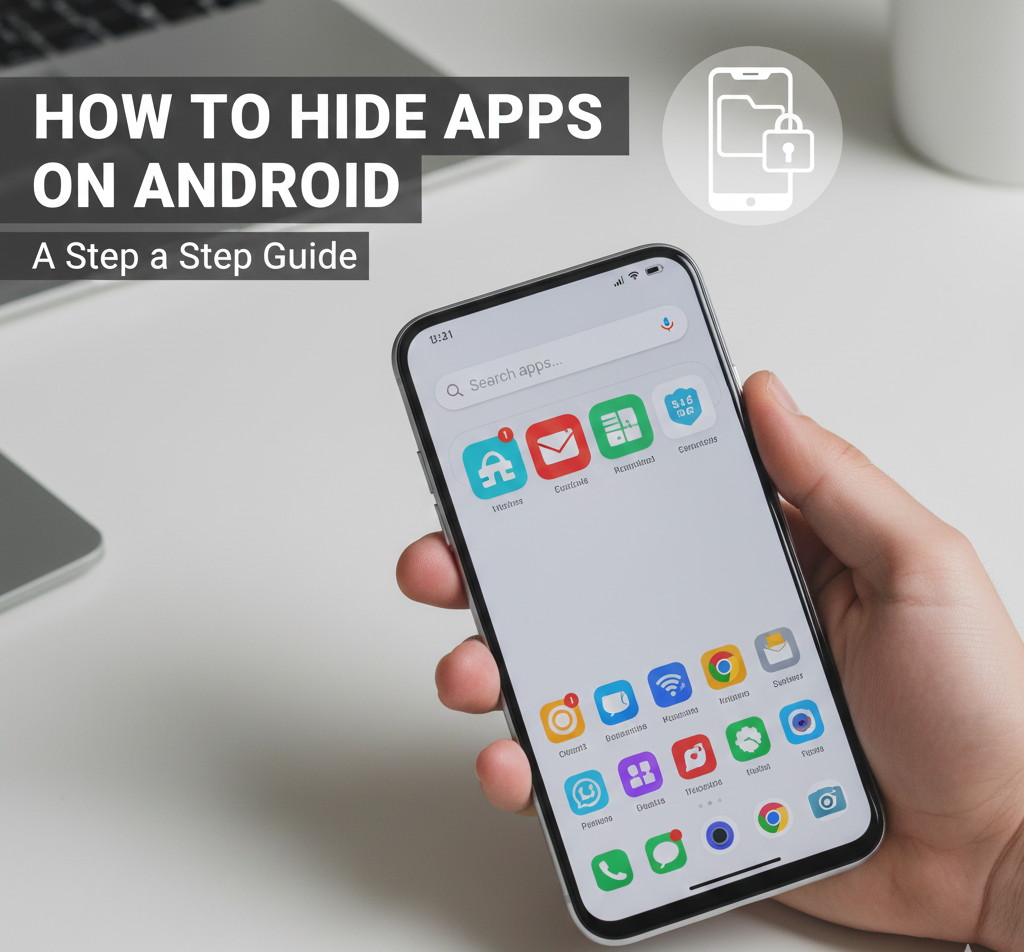
User forum
0 messages