Pair Two Apps in a Split Screen on your Galaxy S9
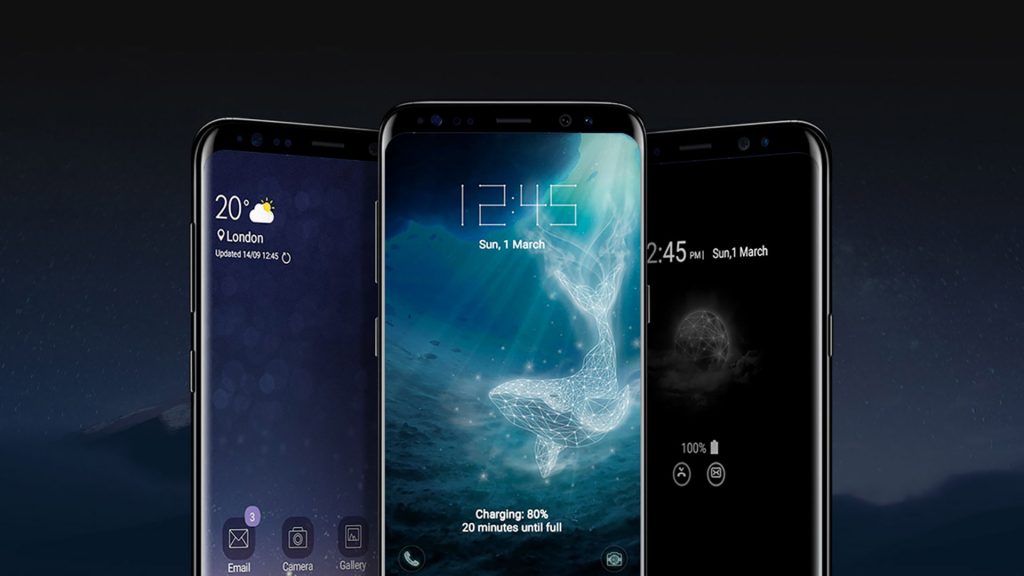
Android smartphones got even better when Nougat was introduced since one of the added features is none other than the multi-window mode that allows two apps to run and be opened on one screen. This can also be found in Android Oreo, but the truth is that not all phones have the chance to be updated to any of these versions. This isn’t though your problem if your own Samsung’s Galaxy S9 device.
If you know a few things about Galaxy Note 8, then I bet that you are no stranger to the “App Pair” feature. This lets you open directly into a multi window session with two apps at your choice, saving you multiple taps to launch a pairing that you access regularly and the same feature can be found on your Galaxy S9.
Having two apps running at once is a must for those times when you are busy. You basically have the chance to research a topic while having an email window open to write what you found, to listen to your favorite song and watch the video while also chatting with your friend and so on.
Even if the feature doesn’t work with every app, and some are limited in split screen mode, you don’t need me to tell you that you should better try it out. Two apps are always better than one – if you think the same, these steps are for you:
Pair Two Apps in a Split Screen on your Galaxy S9:
- From any screen, you have to swipe the Edge panel to the left;
- Press one of the squares with a plus button inside to add to the Apps Edge Panel;
- Then, you need to tap the Create App Pair icon on the following screen;
- From here, you can select from a supported list of multi window apps to turn into an App Pair;
- Tap the option to create app pair in the top-right corner;
- Tap the two apps you wish to link from the list of multi window apps;
- In the end, just tap done;
- To use the App Pairing you’ve just created, open Apps Edge by swiping the Edge panel to the left, and touch the App Pair. And don’t forget that you can add, remove or arrange any selection of single apps and App Pairs in the Apps Edge at any time. It takes just a few seconds and convenience is guaranteed!






User forum
0 messages