Install Android P Beta on your Sony Xperia XZ2
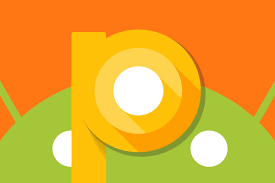
You have probably heard the fact that there’s a new Android P Public Beta available on more than just Pixel devices. This is actually the very first time when Google releases the Android P beta on smartphones outside of Nexus and Pixel devices, as you can it on select devices from Nokia, Vivo, OnePlus, Xiaomi, Oppo, Essential, as well as Sony.
Xperia XZ2 is the Sony company’s best phone in 2018 and I am glad to see it in the list too. Should you install Android P? If you’re curious, if you own this compatible device and are not afraid of such procedures, if you are willing to accept a few bugs, then why not applying the below steps? You can get a good look at what’s in store for Android, and if you don’t like it or find it too buggy, then you may change your mind and revert to your previous OS.
However, even if Sony officially supports installing the Android P Beta, I cannot give you any details regarding the company’s policy on its effect on the warranty. As for the previously mentioned bugs, I had in mind those annoying MTP issues that prevent file transfer between the phone and the PC on both internal and external storage, the fact that turning on WiFi hotspot can result in the device becoming unstable, the 4G modem seems to often restart automatically, while the camera quality seems degraded.
If there’s no bug to scare you off, then the below procedure waits for you.
Install Android P Beta on your Sony Xperia XZ2:
- Grab the Xperia Companion app on your PC;
- Run the Xperia Companion app;
- Press and hold the Alt key on your keyboard and click on Software repair on the Xperia Companion app;
- Now, it’s time to click on the checkbox next to My device cannot be detected or started;
- Then, click Next two times;
- Power off your Xperia XZ2;
- Press and hold the Volume down key on your phone and connect it to the PC while holding the key, using the original USB cable to enter your phone in fastboot mode;
- When the Xperia Companion app detects your device, select Android P Developer Preview software (advanced users);
- Tap Next;
- Once the installation procedure is completed, Xperia Companion will ask you to disconnect your phone and boot it normally, so accept;
- The first boot may take a while, but don’t worry as this is normal.
Sony says that once you have successfully flashed the new Android P beta software on your XZ2 device, all subsequent updates will be rolled out over the air. And if you’re unpleased by what you get on Android P and want to return to the original Android Oreo firmware, things aren’t at all complicated: just click on Software Repair without holding the Alt key and follow on-screen instructions.
If you have any trouble along the way, be sure to hop into the comments area or contact form and ask for help! That’s why I am here for!






User forum
0 messages