How to Change Fonts on Non-Samsung Device via FontFix

If you want to change the style of the font you’re using on your Android device, one of the easiest ways is to install a third-party launcher which usually offers all sorts of customization options, including the one that you are looking for. Or you may search on Google Play for font apps and be sure of the fact that you’ll get a whole lot of options.
You know yourself better than anyone, so you might need a trial and error period to see what works best for you and what not. Where to start? If you want to see some cool fonts on your Android by installing just one app, this FontFix app should be your first choice. It is super easy to customize system fonts with this app and your phone looks fresh with every change. And with more than 1000 fonts to choose from, FontFix can never disappoint you.
I am sure of the fact that FontFix is a great answer to your request, but not if you’re using a Samsung phone. While the way in which you can quickly search, select and preview a whole load of different fonts is so handy, Samsung’s decided to block this ability on many of its handsets. However, non-Samsung phones that aren’t locked down in a similar way will have no issue when it comes to using this app, so don’t worry.
And being able to change the fonts on your device it is indeed the best way to revive your smartphone using experience, especially when rooting is your best friend. Yes, FontFix normally requires a rooted handset to work, but I am sure that you are not intimidated by that!
How to Change Fonts on Non-Samsung Device via FontFix:
- Grab the FontFix (Free) app and install it;
- Now, select the font you want;
- Click the Install button, at which point it’ll need to be downloaded and activated;
- Additional fonts are side-loaded directly into the app rather than updated via the Play Store, so you’ll need to allow installation from unknown sources first too;
- You can also find a list of all the fonts you’ve downloaded over time and dig into each for some more information before downloading them, including how much space they’ll take up on your phone, which is handy if you’re already short on space. Don’t you agree on that?
Well, besides such applications available in the Play Store, you can also have a look at third-party applications that are equally featured. Just let me know what option might have crossed your mind!





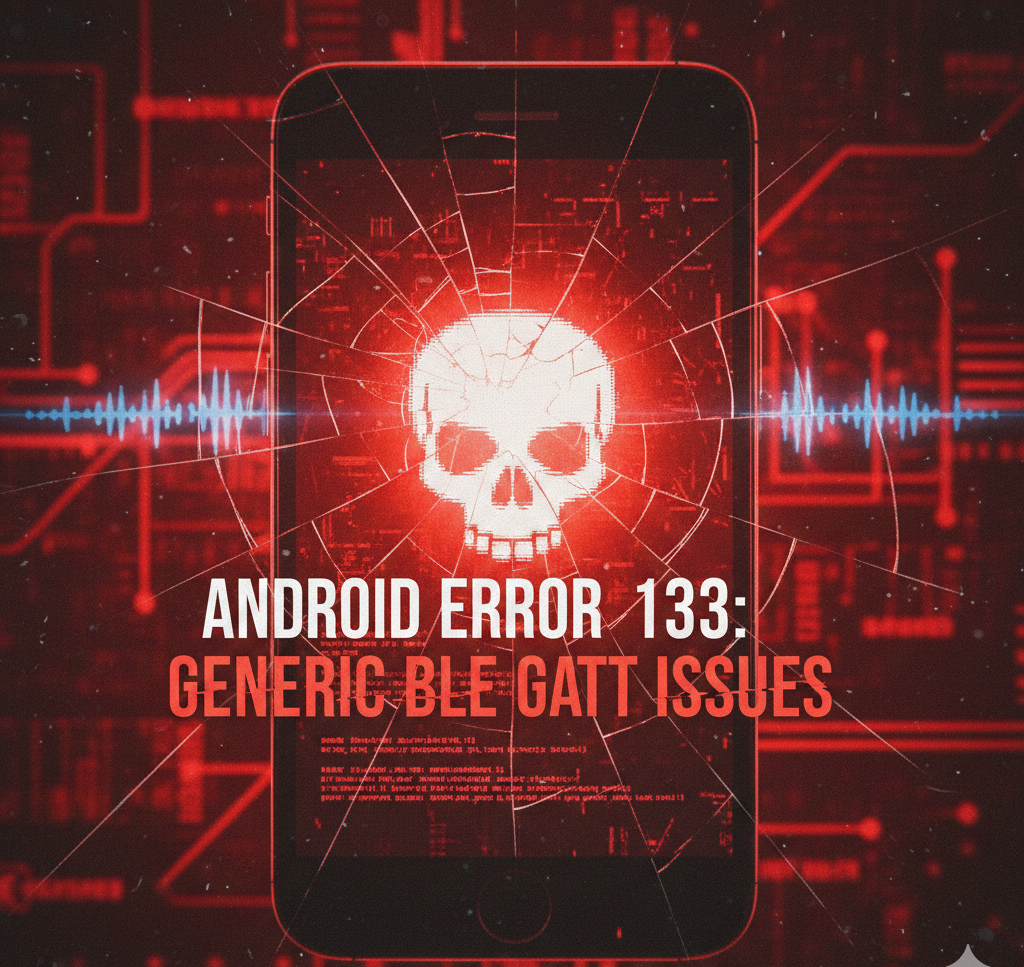
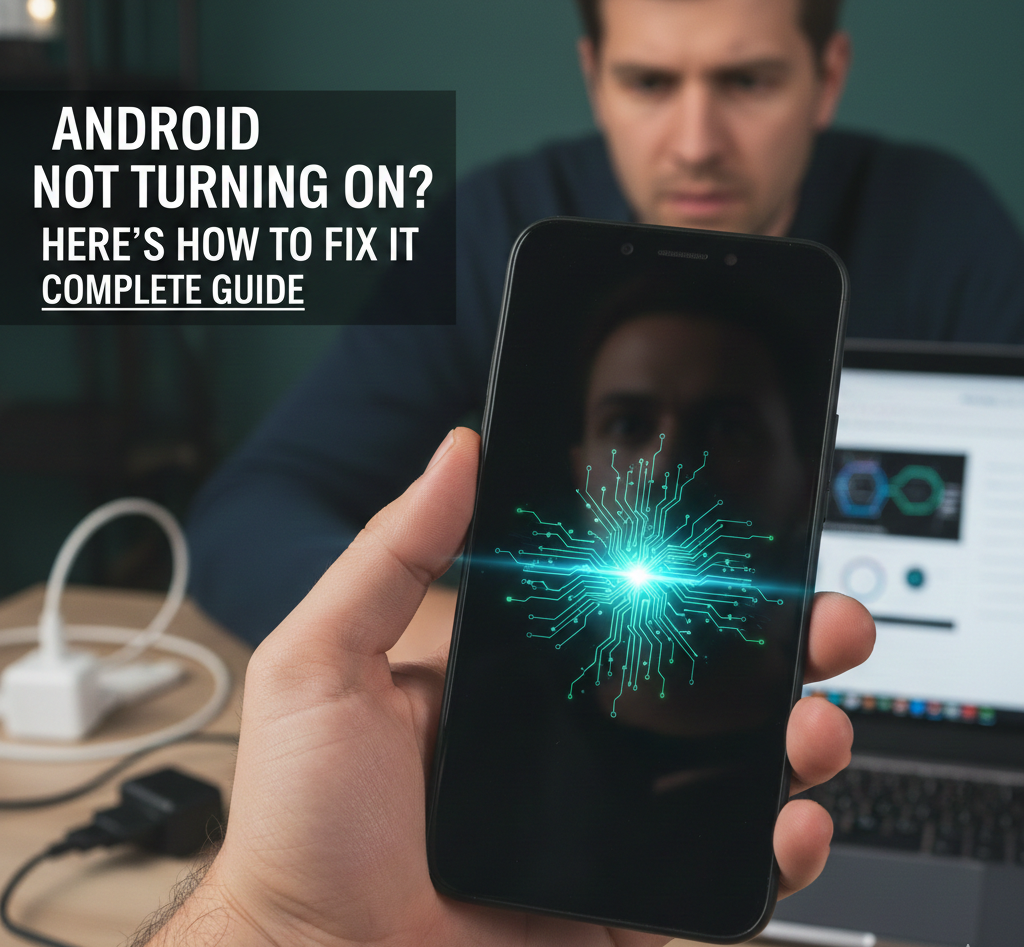
User forum
0 messages