Change Android Fonts with the iFont App
3 min. read
Updated on
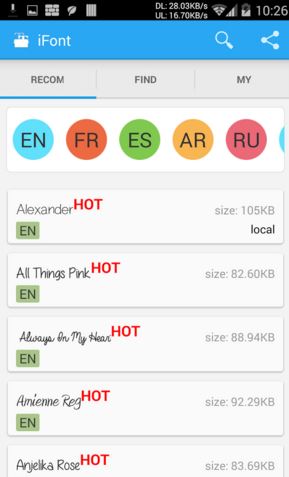
Do you know that iFont is the best option out there if you are looking for a method to change Android fonts? Let me tell you from the start that the app is free and has zero ads that might bother you in the worst moment possible.
And even if a while ago it was limited on compatibility and only worked with Samsung devices, things have changed and it can be used on various non-Samsung phones such as HTC, Motorola, Xiaomi, Meizu, Huawei and more.
If your handset is not rooted and you intend to leave it this way, then you can use iFont’s Online tab to browse for available fonts. If you want nothing more than a font from the list, here’s what you have to do, but not before enabling the installation of apps from “Unknown Sources”.
For that, enter into Settings > Security and find all the steps in this guide on how to Enable Unknown Sources on your Android device.
How to Change Fonts with the iFont App if your handset is not rooted:
- First of all, you can take te app by entering here;
- Launch the app;
- Then, go to the Online tab;
- Tap on a font name that you want to install;
- Hit the Download button right away;
- Tap the Set button or find your way to Settings > Display > Font Style. Your newly installed font should appear on the list;
- Tap on the new font to use it as system font;
- The font will be immediately applied and you don’t even have to reboot.
Is your Android device rooted? Then, you can get even more from the app. To download, install, as well as use a custom font using the Online tab you must follow this procedure:
How to Change Fonts with the iFont App if your handset is rooted:
- First of all, tap on the font you want to install;
- Then, you must tap the Download button;
- Tap the Set button;
- If you get a prompt about setting the mode to System Mode, confirm your action by tapping OK;
- Your device will reboot to apply the new font.
Other guides that you can apply on your Android handset:
- Install Ubuntu Touch on your Android Device;
- Do you want to Enjoy LG G5 Stock Wallpapers in Quad HD Quality? Here‘s what you have to do;
- Take Android N Developer Preview Default Wallpaper on your Android Device or feel free to Install and Run Android N on Windows PC;
- Get a Refund for Apps Purchased from the Google Play Store;
- I know that accidents tend to happen all the time, so use the steps from this procedure and Learn to Recover Lost Notifications on Android.










User forum
0 messages