Learn to Go Incognito in YouTube for Android
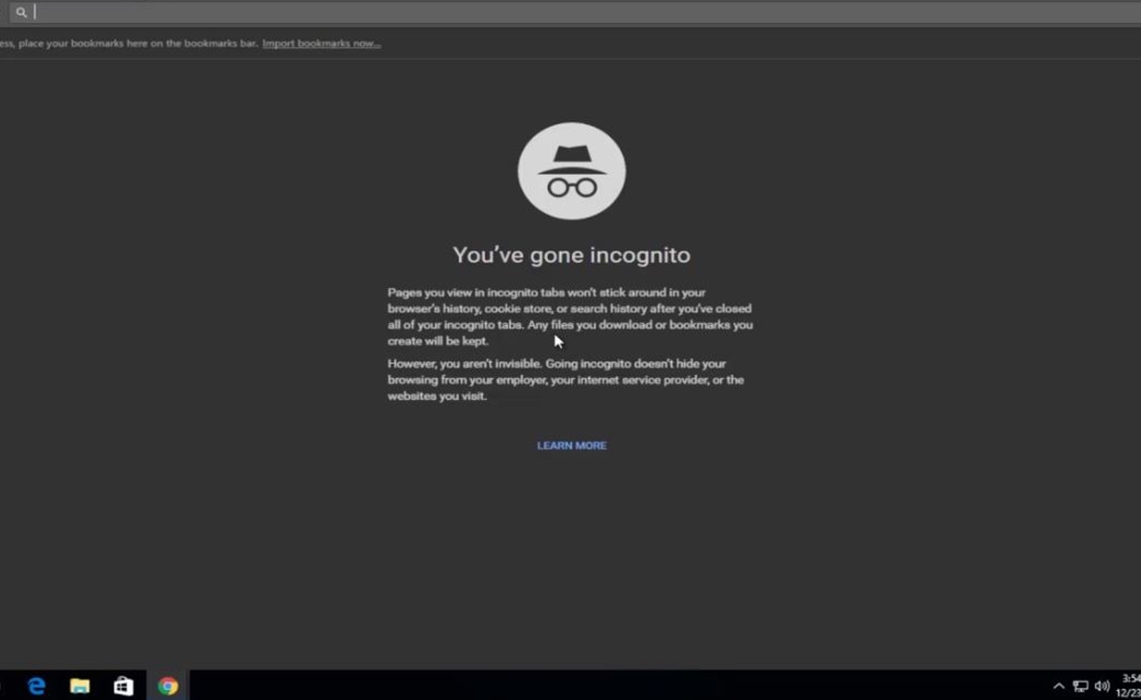
I know that you love to watch YouTube videos, but the more you do it, the more the service understands the type of content you are looking for. Maybe you don’t want a particular video to influence your recommendations, so you’ll like to hear that YouTube has added an Incognito Mode in the YouTube app for Android.
Like Incognito Mode in the Google Chrome browser, this Incognito Mode in the YouTube app lets you to browse in private. When inside this new mode, the app will practically show a bar at the bottom of the screen to remind you of that fact. It will also replace your account icon with Google’s Incognito mode detective instead. Just like with Chrome, all watch and search activity while using Incognito mode is cleared when you exit, even though Google obviously cautions that “your activity might still be visible to your employer, school, or internet service provider”.
While using the YouTube’s incognito mode you aren’t allowed to perform certain tasks. Well, your Library will be completely empty and no matter what you do, both your Messages and Notifications will not appear. Besides these disadvantages, you will never have the chance to comment on videos while watching them in incognito mode and you won’t be able to save any videos to your playlists, either.
And the incognito mode feature is currently available to Android users only, so once again I’ve got to say it: Android ruuules!
Learn to Go Incognito in YouTube for Android:
- At first, open the YouTube Android app;
- Tap your profile picture in the top right corner;
- Then, you have to tap Turn on Incognito. This will activate the YouTube incognito mode;
- Now, you can watch and search for videos and the watching and the searching data will not be saved anywhere in your phone or Google account;
- When you are ready to exit or simply want to post a comment, just tap the Incognito icon in the top right corner;
- Then, simply select Turn off Incognito. And you are done!






User forum
0 messages