How to Move the Address Bar to Bottom on Chrome
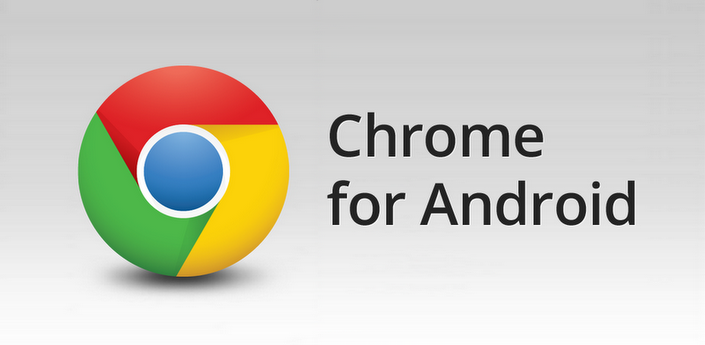
Chrome has many features that can be unlocked using the built-in flags list. In the address bar, you just have to type in “about:flags” and Chrome will show the impressive list that I am talking about. One of the things you’ll discover here is how simple is to move the address bar to bottom. After all, Chrome is currently experimenting with a new layout and this includes such changes for us.
The address bar moves from top to bottom, but it is extendable. Below the address are the bookmarks, as well as suggestions. Pretty familiar, right? This new arrangement kind of makes me think of Pixel Launcher, yet I am curious to see it. After all, I am one of those finding it not to convenient to access the Chrome address bar on my large screen device, so this change is welcomed.
Chrome Home is already active on some Android One devices by default, and others can be activated manually. I can assure you that this hidden Google Chrome feature can be tweaked easily, so waste no more time.
How to Move the Address Bar to bottom:
- At first, type “chrome://flags” without the quotes in your address bar;
- Then, tap on the 3-dot-menu on the upper right corner of your browser and tap on Find in page;
- In the search bar that appears, type Chrome Home;
- You’ll notice that Chrome Home is highlighted in red and it’s time to tap on the tab marked Default below it;
- Set it to Enabled;
- You will see a “Relaunch Now” pop-up. Tap on it;
- Note that you may have to manually relaunch once again for changes to take effect;
- After you relaunch, you will notice that the address bar is now shown on the bottom of the screen.
Remember that Google Chrome is one of the best Mobile Web Browsers for Android mobile. In Google Chrome you get amazingly fast browsing internet with lots of features, so keep on coming back for more as we are currently working on more Chrome for Android tutorials.






User forum
0 messages