Learn to Install OxygenOS Open Beta 3 on OnePlus 6
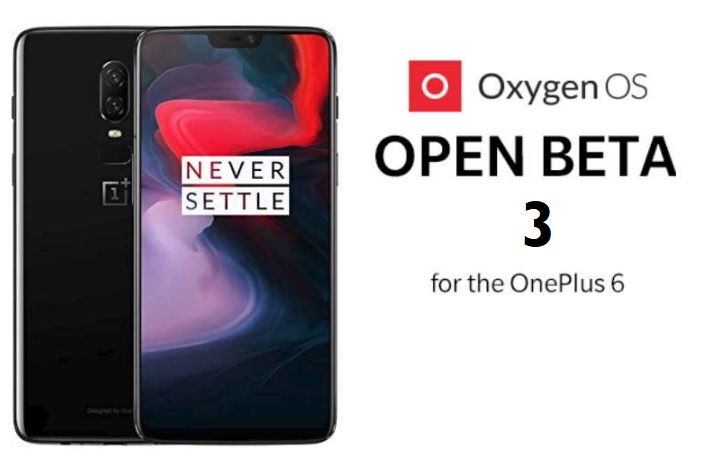
Even if it was included the initial Android P Beta Program, OnePlus is still not ready to officially release the firmware update to the OnePlus 6. Users like you are frustrated about that, but at least in the meantime, the company is rolling out a new OxygenOS Open Beta update that brings with it a new Google Assistant shortcut on top of other stability and bug fixes.
To be more precise, with Open Beta 3, the OnePlus 6 can now launch the Google Assistant or any other third-party assistants by simply pressing and holding the power button for no more than 0.5 seconds. I immediately thought that some users might accidentally lock their devices during this process, but I still like this change.
OnePlus Switch also offers a new way to connect to older devices if the QR code doesn’t work, it added the ability to backup and restore home screen, lock screen, as well as app layouts, not to mention all the stability fixes for the fingerprint sensor, face unlock, and ambient display.
So, don’t you want to install this latest update on your OnePlus 6 handset as soon as possible? In case of having the Open Beta 2 installed, then all you must do is to check for an OTA Update from Settings > System Updates. However, a manual installation requires applying these steps here detailed:
Learn to Install OxygenOS Open Beta 3 on OnePlus 6:
- Download the ZIP for the OxygenOS Open Beta 3 on your OnePlus 6;
- Then, move it to the root of your OnePlus 6’s internal storage;
- Navigate to Settings > System Updates;
- Now, tap on the Clog icon up top;
- It’s time to choose Update from Local Storage, and select the file you’ve just transferred;
- The update will take about 15 minutes or so, and once installed, your smartphone will restart by default after flashing.
Note that since it is a beta update, you might find some issues. You may discover that certain applications may not function as expected when running on this beta version. Also, the Google Pay service is not working with this update.




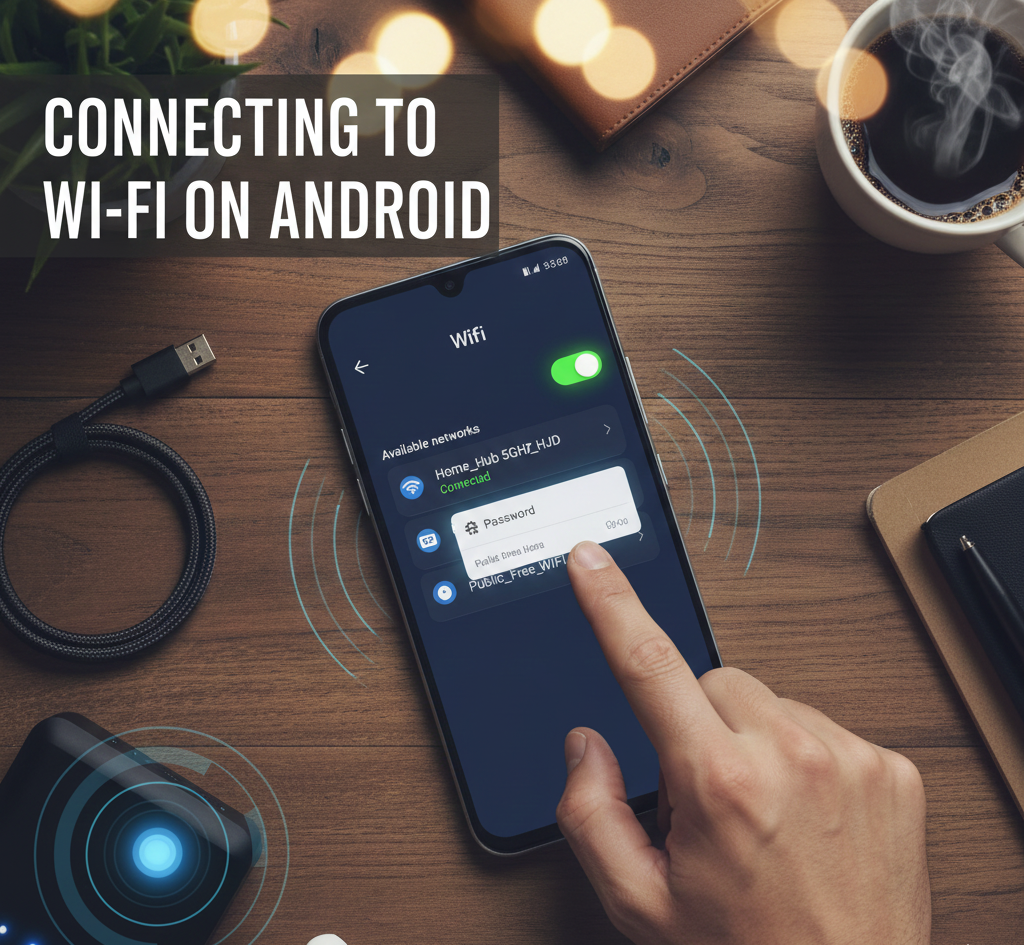

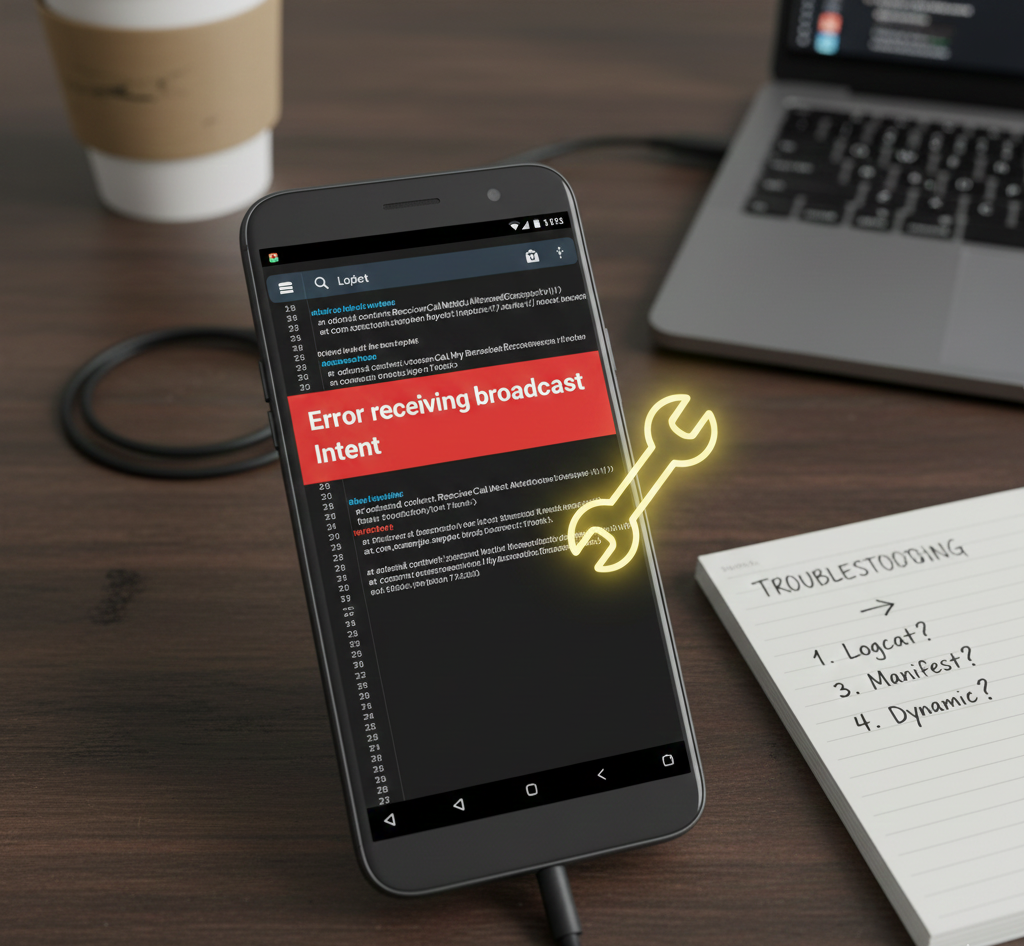
User forum
0 messages