Easily Access WhatsApp’s Chat Pinning Feature
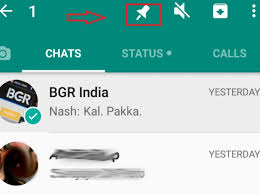
Do you want to prioritize certain conversations in WhatsApp? Or maybe you dream of finding a way to ignore notifications from the people you aren’t too fussed about, no matter how many messages they send. With WhatsApp’s Chat Pinning feature, both your wishes are possible. How to access it? Keep on reading and you will see how simple it is.
You must though note from the start that you can pin a maximum of three chats, but it’s perfect even with this limitation. A few steps are required and then, you never have to worry about scrolling through that terribly long list of WhatsApp conversations to text someone.
Any group or individual chat can be pinned and it will then reach the top of your chat list for easy access. This happens despite of any conversation timings with the individual or group concerned. And you will obviously be able to see any new chats or conversations following the pinned chats. You can also un-pin WhatsApp chats whenever you please, with the help of an Unpin button. You see, there’s really nothing to worry about:
How to Access WhatsApp’s Chat Pinning Feature:
- Needless to say, you must first long-press the chat entry that you want to pin;
- When doing that, you’ll see several options appear on the top of your window. I am talking about Delete, Mute, and Archive, but these aren’t the focus of our attention for today. Among them is also the Pin icon and that’s the one that you’ll have to use for this feature;
- Tap the Pin icon;
- You will immediately see that the chat gets pinned – indicated by a pin icon on the right-side of the chat entry.
WhatsApp will also notify you that the chat has been pinned. Remember though the limited number of chats that can be pinned? If you ever change your mind and want to unpin one of them, here’s what you have to do:
- First of all, long-press the pinned chat;
- Then, just tap the Unpin icon (it’s the pin icon with a slash/line on it, in case you cannot find it).






User forum
0 messages