How to Transfer Android Data to your Vivo Nex Device

No matter the reason you want to transfer your data like contacts, text messages, photos, pictures, videos, call logs and more to your Vivo Nex device, I am here to help. Android is the most popular OS (operating system) worldwide, so it is only natural for you to be curious and use more devices. But transferring everything from your old device to your new Android phone has never been fun.
However, now you own a Vivo Nex device and there’s no time for feeling worry for yourself. If you desire ease of use, safety and speed, I would recommend using Syncios Data Transfer. That said, I want to add that the whole process takes only a few steps. This tool can not only transfer data from one device to another one, but it can also backup your phone data from backups.
If you are ready to move on from iPhone to the Android world, then you will love to hear that it is fully compatible with iOS and Android devices. And Syncios Data Transfer only checks the information you want and your personal information will never be stored in the software.
Are you ready? Just remember to turn on the turn on the USB debugging mode on your Vivo Nex.
How to Transfer Android Data to your Vivo Nex Device:
- To begin with, download and install Syncios Data Transfer on your PC;
- Then run it;
- You must click the Start button under “Phone to Phone Transfer” in the primary interface;
- Connect both of your phones to computer via the original USB cable;
- Up next, Syncios will detect the data of source device automatically. The old device should be presented on the left as the source device, and the new Vivo Nex should be presented on the right as the target device. If not, a Flip button on the middle can help you exchange the positions of the two handsets;
- Now, just select the data you trend to transfer after data loading;
- Navigate to Start Copy to begin the process.
Haven’t you completed the procedure? What went wrong? We may be able to help you, so do let us know.



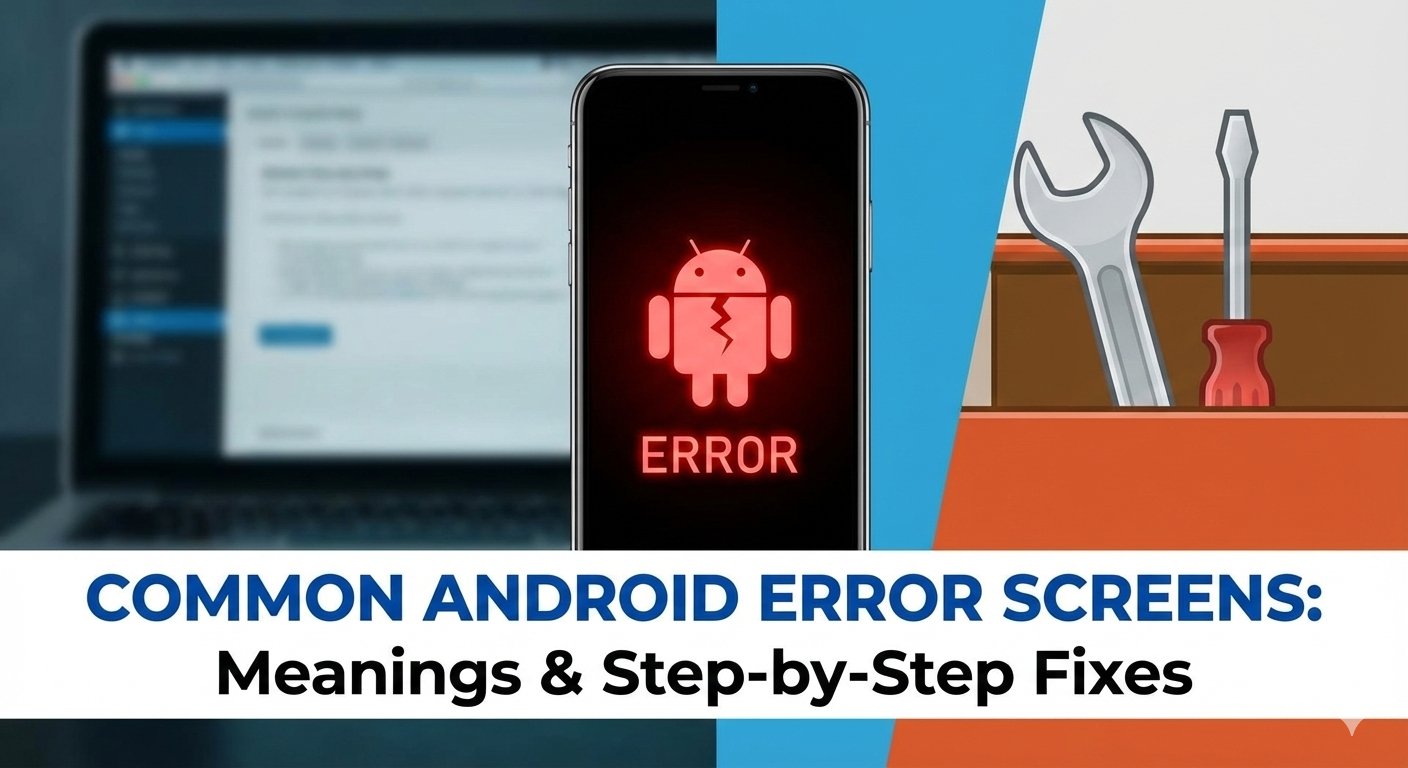



User forum
0 messages