Galaxy M20: How to Add Files and Apps to Samsung Secure Folder
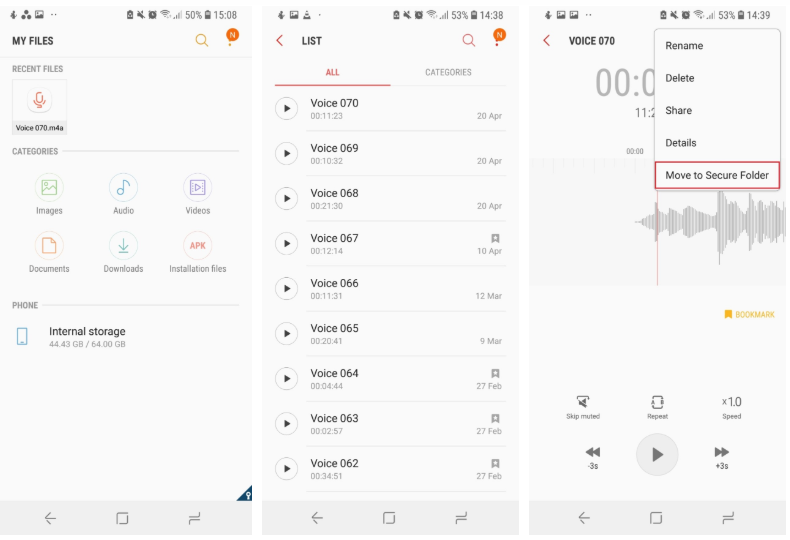
The Samsung Secure Folder was initially launched with Galaxy Note 7, but it made its way to the entire Galaxy-series. “Apps and data moved to Secure Folder are sandboxed separately on the device and gain an additional layer of security and privacy, thus further protecting them from malicious attacks”, Samsung once declared. So, don’t say that you aren’t interested on this topic for your Galaxy M20 smartphone. You’d only be lying.
Samsung might have radically changing its smartphone game, but some things are about to stay for quite a long time. So, its popular affordable lineup (J-series, On-series) has been indeed replaced by a new M-series, but Samsung Secure Folder has nothing to do with that. You own the most expensive handset in the line or the Galaxy M20 handset model, privacy remains essential in both cases.
The Samsung Secure Folder uses Samsung’s defence-grade Knox security platform to create a private, encrypted space for all those who want to store their apps, images, and documents. Users can benefit from this feature by storing and encrypting their personal and private content.
So, maybe you want to keep your banking information safe while handing out their devices to colleagues or friends. Or maybe some of your wild photos are meant to your eyes only. Why not adding all these into the Samsung Secure Folder that waits for you?
How to Add Files and Apps to Samsung Secure Folder:
- At first, you need to launch the Samsung Secure Folder app;
- Up next, tap the Add files option on top of the screen;
- Choose whether you want to add in the folder. It could be an image, as well as videos, documents, or audio;
- Select the files you want to add to Samsung Secure Folder;
- Then, you must tap Done;
- You can now select whether you want to copy or move the files. Remember that copying will create a duplicate version in Samsung Secure Folder and moving means the files will be sent to Secure Folder and deleted from their original locations.






User forum
0 messages