Learn to Create Double Exposure Images in Snapseed
2 min. read
Updated on
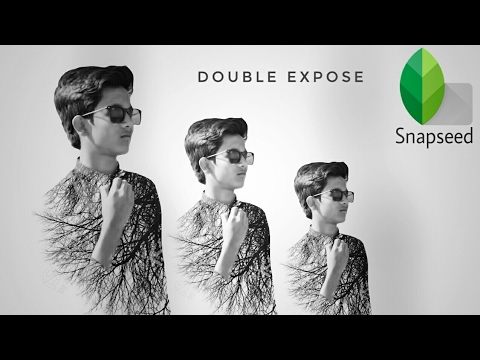
A modern smartphone is a very powerful tool – it can be faster than the traditional computer that you have at home and packed with features that we’ve once only dreamed of. Snapseed by Google is one of the most essential photo processing apps that cannot miss from your Android mobile device. It has so many great features that many use it on a daily basis, but do they know all the tricks?
This time I am talking about creating a Double Exposure Image in Snapseed. Well, double exposure is usually referred to the technique where a single camera film is exposed twice (or more) to create a superimposed image. The idea is that you can replicate this effect on Snapseed too, but this technique can work if you keep in mind a few things before attempting to create a double exposure:
- You need to pick out the object of your image — an inanimate object like a book or a portrait of someone;
- It will be easier if the background is white (or as close to white as it can get). If not, you can find a quick tip that will help you;
- You may pick any image that you think suits your object — a sea scenery or the setting sun and not only.
How to Create Double Exposure Images in Snapseed:
- At first, assuming that your background needs some adjustments, you must tap on the background to mark a point on the photo and swipe right to increase the brightness. Whitening the background is a must if you want to complete the procedure;
- For dark spots, use the Healing tool to smoothen the area;
- Now, in order to darken the primary object, tap on Brush > Exposure and select an exposure level of around -0.3;
- Drag over the object to give it a dark tone;
- To layer the secondary image, tap on Tools > Double Exposure and hit the first icon;
- You may now choose the image;
- Then, tap on Lighten as the blending mode;
- Drag the Opacity slider towards the left to adjust the transparency of the image. Stretch and rotate the image as you want;
- After that, your double exposure shot can be shared and admired.
If you get lost following these instructions, or have questions or comments about this guide, don’t hesitate to let me know. I am eager to help!










User forum
0 messages