Set your Videos as Wallpapers via Video Live Wallpaper
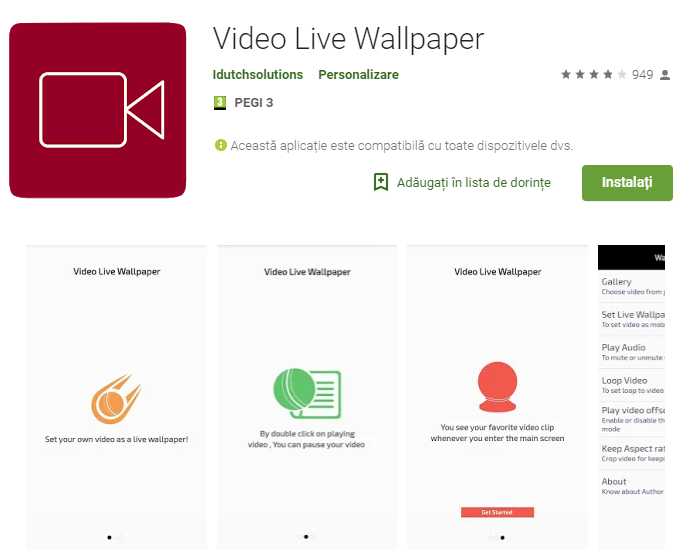
Live wallpapers aren’t as popular as they used to be when Apple initially introduced its Live Photos feature along with the iPhone 6s. But in case you wanted to turn your video into a moving background for your handset, that’s quite special, don’t you think? Do you already have that perfect video of your loved one that you’d love to see on your Android device’s home screen?
How about a video with your cat instead? Wouldn’t this make you smile every time you see it? Video Live Wallpaper is a blank live wallpaper that allows you to set your own video as a live wallpaper animation and that’s precisely what you need for today.
Like that, you won’t need to worry about the time constraints that limit live wallpapers or the quality constraints that limit GIFs. The only constraints to take in consideration are the file type: your video must either be an MP4 or 3GP. And since this is a live wallpaper and as such, puts no icon to your home screen or app drawer.
How to Set your Videos as Wallpapers:
- Grab the app: Video Live Wallpaper;
- Install it;
- You may now launch it and go through the introduction pages. You will end up in the app’s main page;
- Select Gallery;
- The app will open the default Android file explorer. You can use it to select a video or find more options in the side menu drawer;
- When you’ve found and selected your video, just select Loop Video if you want the video to keep playing continuously;
- Another setting to be aware of on this front is Play Audio. This determines whether or not your video will play audio — if the box is checked, it’ll play the audio. I don’t know what you have I mind, but for a wallpaper, it is best that you turn the audio off if you care about the battery life whatsoever;
- The setting that reads Play video offscreen determines whether or not your video will play when you’re in another app, or if your phone’s screen is off. By checking this box in addition to Play Audio, your phone will play your video (with sound) at all times, so only do so if you want to constantly hear the video;
- When you’re ready, just select Set Live Wallpaper;
- Your phone’s default wallpaper picker will now appear before you, so tap Apply to confirm your wallpaper. This will set your video as both your lock screen and home screen wallpaper.
You have successfully set your favorite video as a wallpaper. And don’t forget that you can pause your video at anytime by double-tapping any empty space on your home screen.







User forum
0 messages