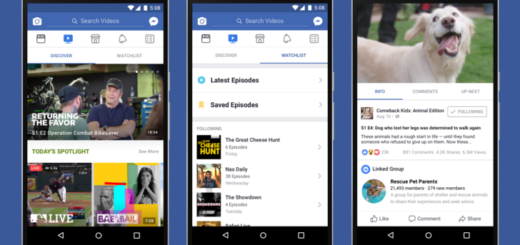How to Enjoy Google Camera with Night Sight on Galaxy S10 Plus
The Galaxy S10 Plus camera has generally been well-received by critics, though I don’t think that you will ever become a big fan of it. The Google Camera app however contains some of the very best abilities available in the Google Pixel 3. The download of this app is only supposed to be related to the Google Pixel smartphone series. However, since the first day in which it was discovered the app would be usable by handsets other than the Pixel, software developers all over the world have worked on porting the app to various smartphones.
This now includes your Galaxy S10 Plus too. Yes, you may now enjoy the Google Camera with Night Sight and HDR+, so don’t say that you aren’t willing to give it a try.
The Google Pixel 3 has an amazing camera, but it’s not because of an amazing sensor or anything hardware-related. Rather, Google has used some incredible software trickery to get some of the best photos that you can see out of a smartphone.
The star of the day still is the Google Camera app. Night Sight is a special feature to take photos in low light without the use of a flash. Flash creates unnatural light and can lead to incorrect exposures and shadows, but Night Sight circumvents this by capturing lots of photos with a slightly above average exposure time and then stitching them together. At the same time, this app features Google’s proprietary HDR+ mode, which takes multiple exposures and combines them for some fantastic images.
So, what are you waiting for?
How to Enjoy Google Camera with Night Sight on Galaxy S10 Plus:
- Download the latest Google Camera APK from the very beginning;
- Install the downloaded APK file like any other normal APK on your Galaxy S10 Plus smartphone;
- Then, download the Google Camera config files and extract them;
- Now, on your device’s internal storage, create a new folder named GCam, if not already present;
- Create another folder inside the GCam folder. Name it Configs;
- Move the extracted config files into the newly created folder;
- You can now launch the Google Camera app;
- Then, double tap on the black area next to the shutter button;
- Select s10csMar2.xml and hit Restore.
You should be good to go, so snap away!