Setup Fingerprint Sensor on your Galaxy S10 Plus Device
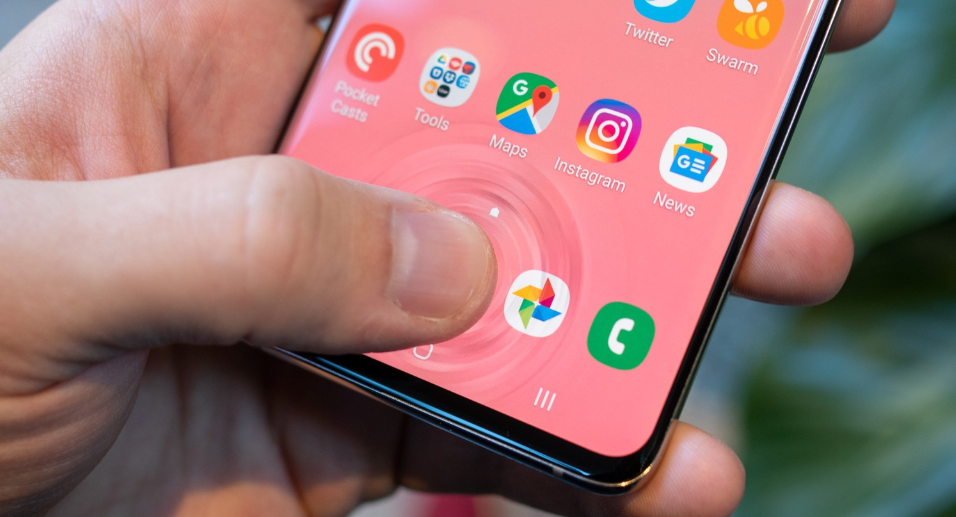
Every year for the past decade, Samsung has released a steady beat of new Galaxy S phones. In 2019, the Galaxy S10 and S10 Plus both feature an ultrasonic fingerprint sensor hidden underneath the display. The new tech means you won’t find a sensor on the rear or side of the phone, as it happens with the Galaxy S10E’s capacitive fingerprint reader. Are you curious about it? You aren’t the only one!
Like it or not, the fingerprint reader on the Galaxy S10 Plus has never been as fast as a traditional one. Many users still have a hard time registering their finger and unlocking the phone afterward. Removing the stock screen protector often improves the reader’s performance, but that “No match” error still pops up out of the blue.
And this in-display fingerprint comes with another small problem. Well, there is literally no tactile indication of its placement, so you have to rely solely on visual cues and muscle memory to hit the right spot every time.
Samsung knows about such issues too and it recently pushed a software update that improved the performance of the fingerprint reader significantly. Its performance still isn’t perfect and can be affected by factors like how wet or dry your skin is and the stock screen protector, but you will get pretty accurate readings and it would be a shame not to enjoy it on your S10 Plus smartphone.
Setup Fingerprint Sensor on your Galaxy S10 Plus Device:
- Go to Settings;
- Up next, tap Biometrics and security;
- Tap Fingerprints;
- Enter your PIN, pattern or password. If you haven’t that that already, you will be asked to register one first;
- Place your finger on the sensor area and keep pressing it. This might take some time, but you could have more success placing their finger over the sensor and leaving it in place until the phone tells you to lift your finger off the sensor. This extends the amount of time it takes to register a fingerprint, it’s true. But at the additional time the sensor has to read and map your fingerprint just might make a difference;
- Up next, to get a full scan, rotate your finger on the sensor to capture the edges of your fingerprint;
In the end, you have to tap Done (lower-right); - Now, you may tap the Fingerprint unlock switch to turn on.
That’s it! You have now set your Galaxy S10 Plus to unlock the screen using your fingerprint.



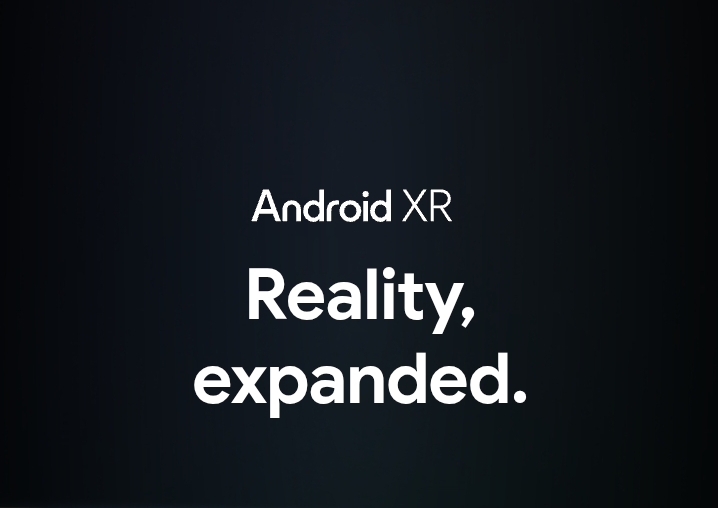



User forum
0 messages