Manage Camera, Mic & Location on Galaxy S10

I must admit that I was initially tempted of the idea of the next generation camera that lets you shoot like a pro. And you do not have to be a pro to make it happen. That’s what you are getting form a smartphone such as your own Samsung Galaxy S10. However, there’s so much more than you need to know about this handset. And like always, here I am to help you out.
When you first open an app, you’re often prompted to let it access important functions. I am talking about functions such as your S10‘s microphones and cameras and I bet that you are tempted to do so.
Things are no different when it comes to your location. If you are mesmerized by the idea of a new device through the initial setup, you are not the only one. There’s a fair chance that you may have granted the app permission to access sensitive information it can otherwise do without. What can you do now?
That’s no disaster though! The good news is that you can always revisit these settings using the steps here detailed, and revoke any wayward permissions you may have initially granted an app.
How to Manage Camera, Mic & Location on your Samsung Galaxy S10:
- The first thing that you need to do is to go to your handset’s Settings > Apps;
- Then, you have to hit the Menu button;
- Go to App permissions;
- Inside App permissions, you’ll be able to view a list of all the data that third-party apps can access. While here, Camera, Location, and Microphone are the ones that now deserve a second look.
You need to understand the Galaxy S10 smartphone in order to properly use it. I am always here to help. So, do not hesitate to keep on exploring what the device has to offer to its buyers.
And in case of needing any help, let me know about your problem in the comments area below. That’s why I am here for.




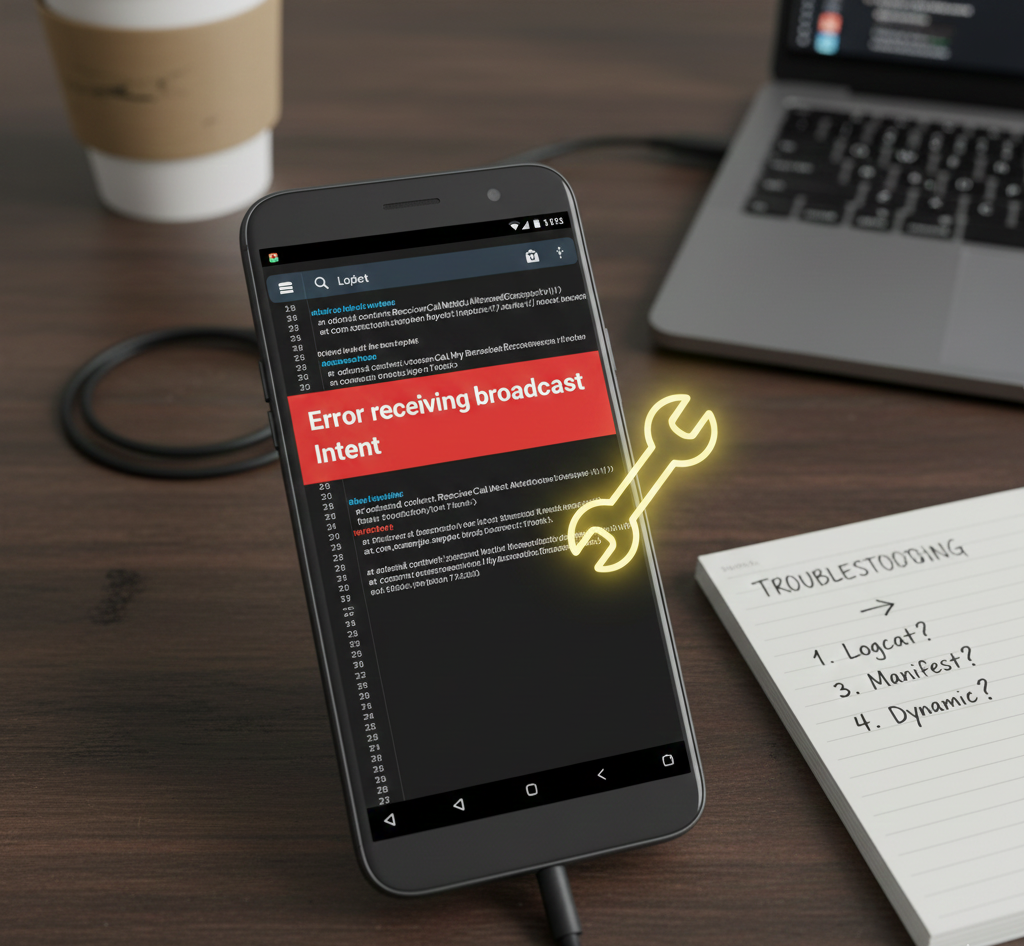
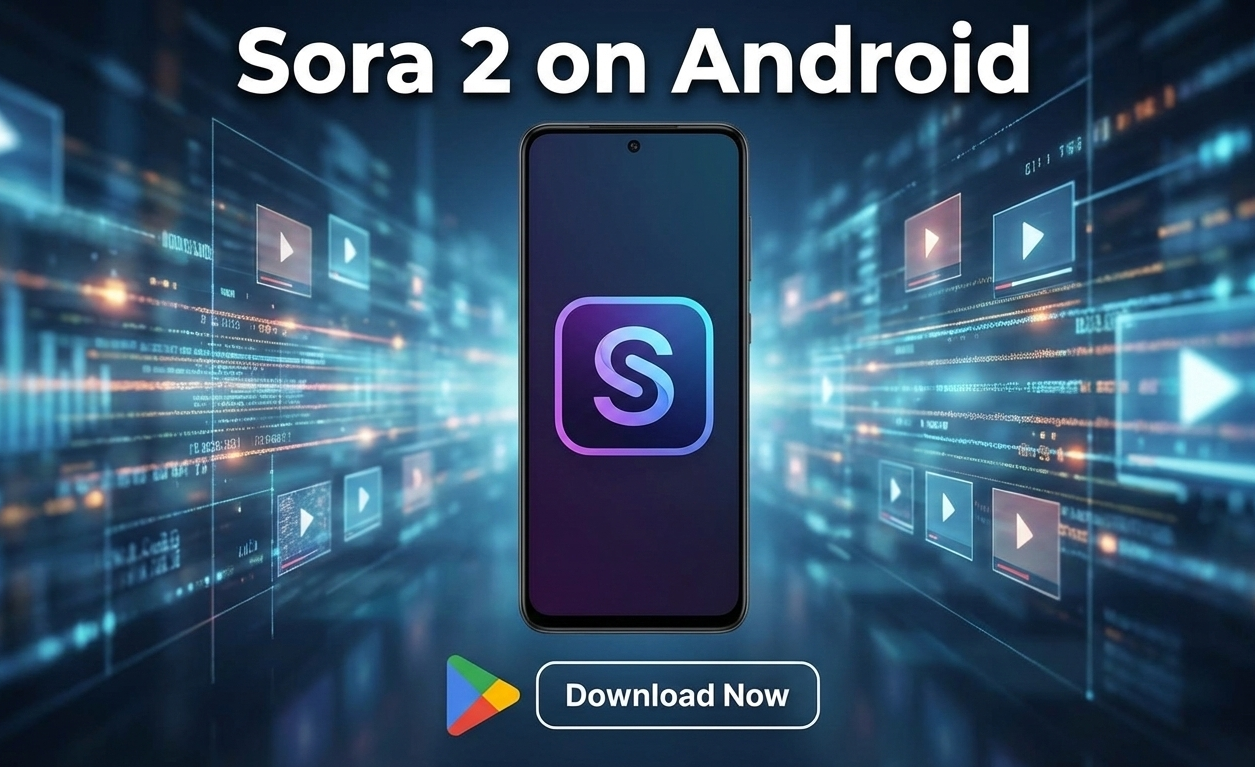
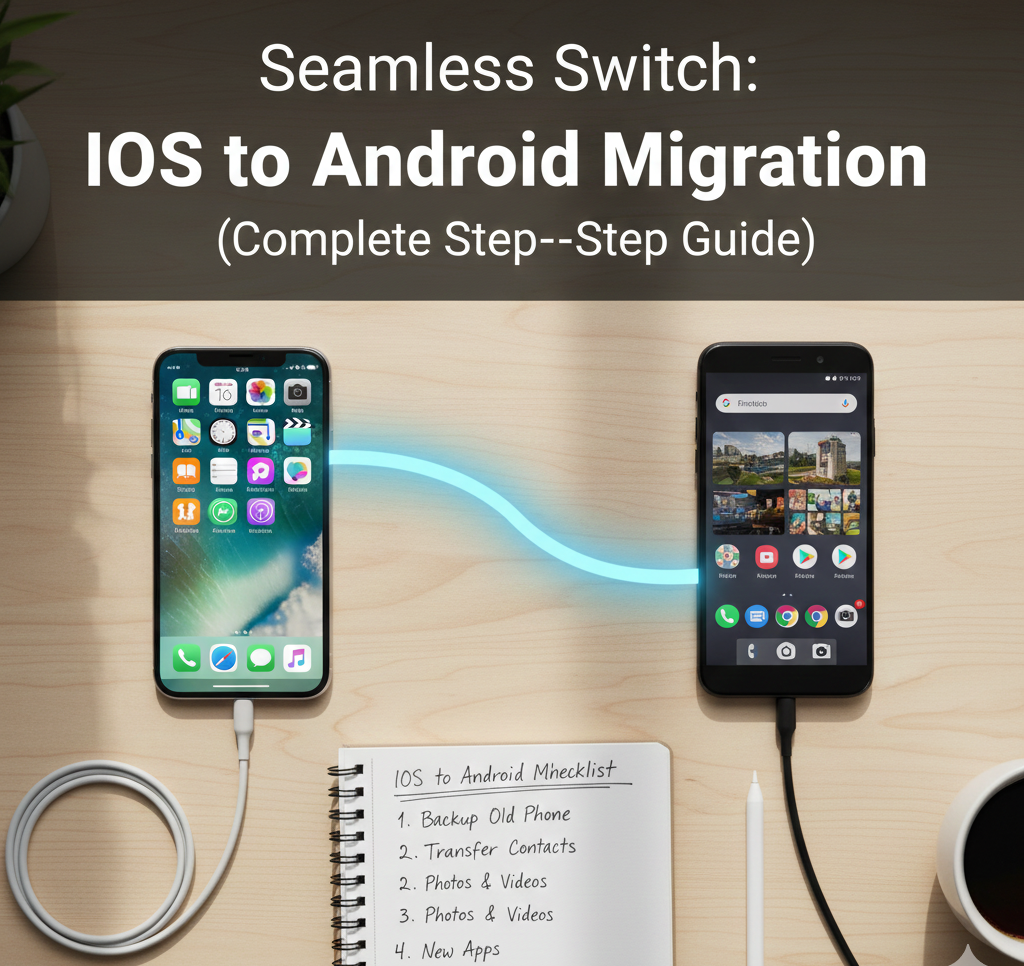
User forum
0 messages