How to Enable the Lock Home Screen Layout on Galaxy S9

I remember how excited I was to hear about the “Lock Home screen layout” setting. Back then it was simply available to beta testers of Samsung One UI, with the promise to be ready for prime time along with the stable version of Android Pie. And that’s exactly what happened for Samsung users all over the world.
Well, the Android Pie update for your Samsung Galaxy S9 lets you lock the home screen layout so that you will not lose your customization options due to accidental touches. Although it sounds a bit basic and can be found in some several third-party Android launchers, I still find it as being such a nice addition.
This detailed tutorial shows you how to lock Galaxy S9 home screen layout and what the caveats are if you do that on your device. Don’t worry though! There are no hidden dangers around the corners! The idea is that this setting won’t simply let you uninstall apps from lock screen as usual.
For that to happen once again, you will have to disable the lock or go to settings and use the “Installed apps” option found there. I told you that there is nothing to really worry about, so let’s hit the road:
How to Enable the Lock Home Screen Layout on Galaxy S9:
- To activate this, you must first find the way into Settings;
- Then, you should go to Display;
- While here, it’s time to click the Home Screen menu;
- You will now see Lock Home Screen Layout. So, just touch to enable it.
That was all you had to do this time. Piece of cake, right? And don’t leave yet, not so fast. People might be excited and all about the new Galaxy S10 line, but your Galaxy S9 remains one of the best handsets on the market.
If an upgrade is not in your future plans, then why not discovering more from what you can do on your own device? I am sure that you don’t know it all.






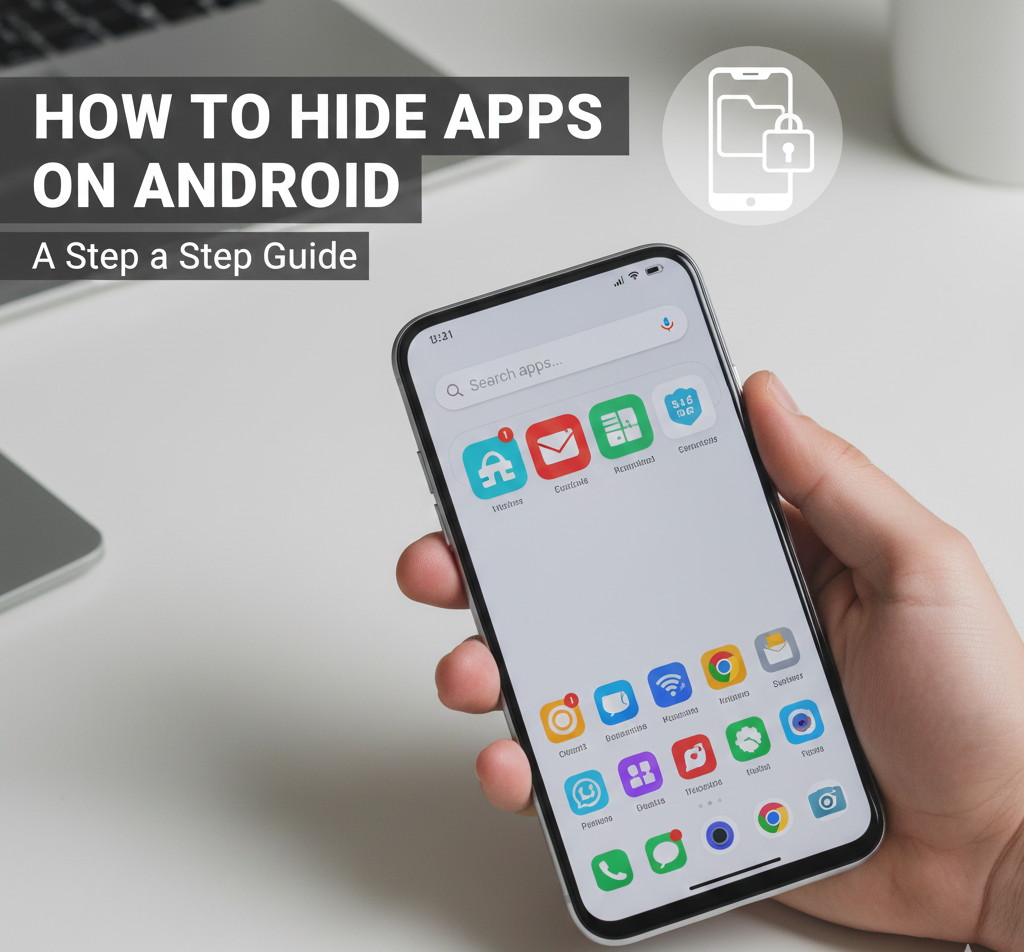
User forum
0 messages