Setup Similar Galaxy S10 Home Screen on your Android device
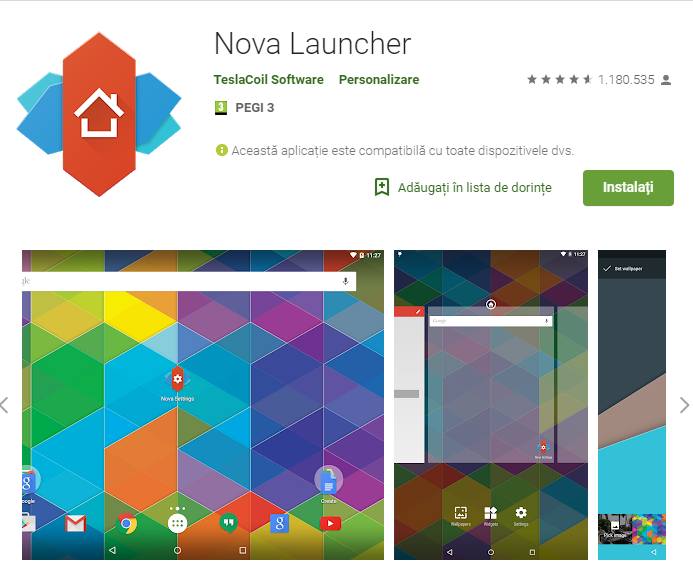
The Galaxy S10 is a gorgeous device but along with its stunning design, the Samsung flagship also brings a new Samsung Experience UI. Do I feel a little bit of envy? I have been in your shoes and now I own the device. If you still have to wait until this happens or the S10 isn’t in cards at all, I have another suggestion for you.
You may get some of the S10 look on your Android device too. While using the Samsung Galaxy S10, the first thing I noticed while looking through the device was the new home screen setup. You can though a setup similar home screen setup to the One UI home screen with the right launcher.
You could use Nova Launcher for that since it provides a lot of customizing options. This is a customizable, and versatile home screen replacement that can get you closer to what you want. And since Nova is highly optimized, it will work even on older phones and give you that fast and fluid feel you are after.
How to Setup Similar Galaxy S10 Home Screen on your Android:
- Download the Nova Launcher from the Play Store;
- You must set it as your default launcher, so go to Settings > Apps > Settings icon > under defaults > Home > set as your default launcher;
- Return to the home screen;
- You can now open the Nova launcher settings;
- Under Nova Settings, click on Home Screens > change Desktop grid size to 5X4, icon layout to 140% with labels;
- Click on Dock and change Dock icons to 4 & icon layout to 140%;
- You should remove the search bar;
- Change the style to horizontal and App grid to 5X5 under App drawer settings;
- While here, also disable the Top bar;
- Under Look & Feel Settings, choose the Icon Pack > One UI Icon Pack;
- Also change the adaptive icon style to squircle;
- Go to the Gestures & inputs settings > change home button actions to None. It’ll let you enable the Google Assistant or Bixby, no matter which one you are using;
That’s it. I hope that you like the result.






User forum
0 messages