How to Unlock the Bootloader of your Infinix Smart 3 Plus

Unlocking the bootloader of your device means accessing the way for installing custom recoveries such as TWRP, CWM or any other choice you have in mind. Even more, this opens up the door to rooting your device and installing custom ROMS. Many manufacturers though offer smartphones with a locked bootloader and as a result, users have to unlock it before proceeding. Is this your wish too?
Then, keep on reading this guide on how to unlock the Bootloader of your Infinix Smart 3 Plus smartphone. Be careful about something. Infinix doesn’t recommend unlocking the bootloader of any device because after doing so you will not receive any future OTA updates from Infinix.
I will not take any responsibility for any kind of problem to occur in your device at the time of unlocking bootloader. If you don’t follow the given steps correctly then you will end up bricking your device. So, follow this guide carefully!
Pre-Requirements to Unlock Bootloader:
- At first, take a backup of your data like photos, videos, files, folders, documents and other important information;
- You must install USB drivers on the device;
- Enable USB debugging and also the Developer’s option;
- Verify that your phone battery is more than 50%.
How to Unlock the Bootloader of your Infinix Smart 3 Plus:
- Plug the device to PC via USB cable;
- Then, switch off your device and go to a fastboot option by pressing Power + Volume Down at the same time;
- It’s time to open the command prompt window in the same folder where you have installed the ADB and fastboot by holding the shift button and clicking on the right button of your mouse;
- Let the PC detect your device so that it can install all the necessary drivers itself;
- After that, type this command in Command Prompt/Powershell window: adb devices in order to know whether your device is connected properly or not;
- Now, type this command: fastboot device;
- Then, enter: fastboot Oem unlock;
- Hit Enter;
- Type the following command: fastboot reboot;
- Now hit Enter once again and your phone will automatically reboot;
- When it is restarted, you may disconnect it from the computer.
If you are encountering any issues regarding bootloader unlocking, then let me know in the comment section below. I will be happy to assist you.



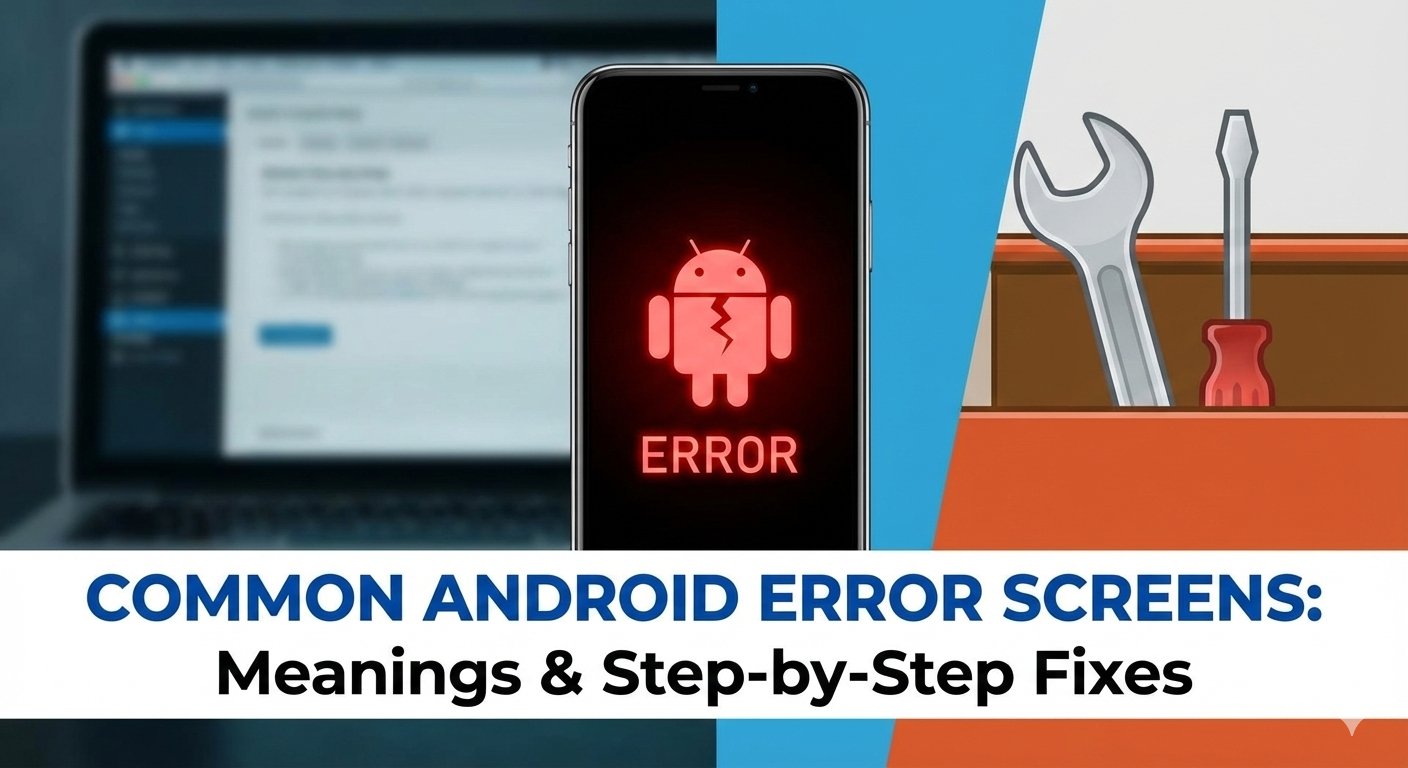



User forum
0 messages