Easily Change the SIM Card on Motorola Droid Turbo
3 min. read
Updated on
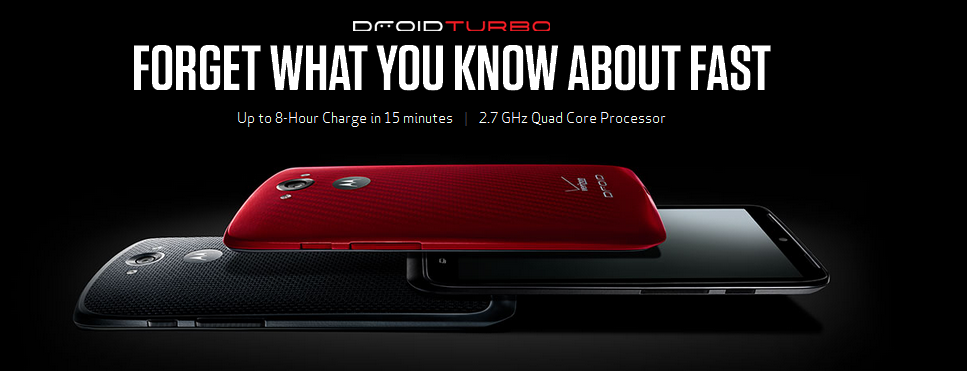
We know that manufacturers are always trying to offer us something different and Motorola is no exception to this rule. Its Droid Turbo for example offers us a unique mix of specs and a bold design that might not appeal to everyone. We are saying that as long as the smartphone comes with a sturdy design, not to mention that it gives us the chance to enjoy a new material in the black model that has never been used before in such a device.
To be more precise, we are talking about a woven cloth backing made of ballistic nylon, while the Droid Turbo’s rubberized sides add the necessary contrast.
The included specs are also more than tempting: a 5.2-inch quad HD AMOLED display at 565 ppi, a powerful 2.7 GHz quad-core Qualcomm Snapdragon 805 coming with an Adreno 420 GPU and 3 GB of RAM with 32 or 64 GB of internal storage, along with a 21 MP rear camera with dual f/2.0 aperture and 4K video capture, Qi wireless charging and a nano SIM slot.
Let us tell you that Motorola discovered a clever way to integrate the handset’s parts into the design, so we totally understand you in case of having problem when it comes to finding Droid Turbo’s SIM card slot.
The company has actually hide it beneath the volume rocker on the side, the trick also being found on Motorola’s Droid Ultra and Maxx phones.
The SIM Card on your Motorola Droid Turbo is one less spot for dust to get in the device, so we’d like to see such clever little design choices like this one on more popular manufacturers. Taking in consideration this special case, here we are with some special instructions on how to remove or insert your SIM in order to avoid any potential activation errors or browser connection issues.
Before beginning, keep in mind that you must not insert the SIM card while your device is powered on or you risk harming the SIM card, the handset or both of them. Now, that you have been warned, you are ready to proceed:
How to Change the SIM Card on your Motorola Droid Turbo:
- As we have already told you before, make sure that your device is powered off;
- Pull out the volume button on the side;
- Gently remove the tray; in case of having problem when it comes to finding it, remember that the SIM tray is behind the volume keys;
- There you can find a white square with a black triangle on the side of the tray that should be inserted facing up;
- Now, you have to push the SIM card tray back into your Motorola Droid Turbo phone; also make sure the gold contacts are facing down.
Have you succeeded? In case of facing any sort of issues, don’t hesitate to contact a member of our team and get answers immediately. The comments section is waiting for you!









User forum
0 messages