How to Use Galaxy S7 HDR Mode
3 min. read
Published on
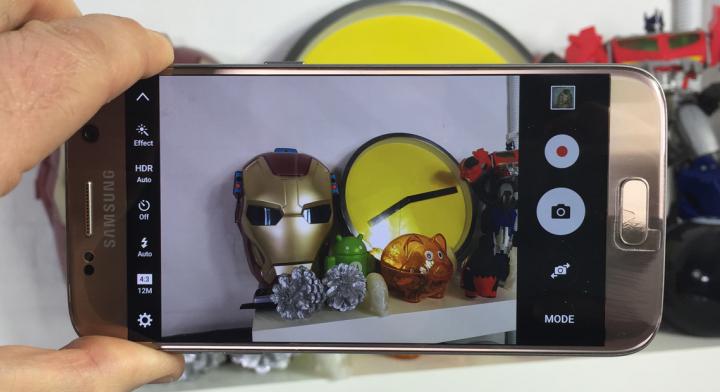
Galaxy S7 Auto mode is awesome and you know it. Most owners can just use this mode for many of the occasions they need they phone for. But sometimes you may find the Auto mode cannot meet all your requirements and you have to keep on looking for something more, for something even better. After all, if you want to take a picture and modify it later with different focus, there is a special Selective Focus mode waiting for you, if you cook a lot and you are proud of your fine meals, you can use the Food mode, if you want to find a way to include more people in selfie, you should take advantage of the wide-selfie mode and so on.
If you familiarize yourself with all these options, there is no reason to be intimidated by the Galaxy S7′s camera app and its many modes and options. Even more, in addition to all pre-installed Galaxy S7 camera modes, you can also download and install several additional camera modes for your device directly from Galaxy App, but don’t jump there just yet. Maybe what you need is right in front of you and you don’t need to look any further at the moment.
For example, do you know about the handset’s HDR mode and what it this mode capable of? This can be found on most smartphones and is a handy feature for improving the quality of your photos in certain situations. Even Samsung claims that “by combining multiple photos at different exposures to create the perfect photo, the HDR (High Dynamic Range) setting can help balance out harsh lighting conditions, high contrast, or backlit photos, making the final photo less dark.”
Yes, I know what you must be thinking of: it’s true that there was a time when HDR modes on phones were slow and almost unusable due to this problem, but trust me when I say that such a period is long gone. All the latest high-end – and be sure that your powerful Samsung Galaxy S7 is on the list as well – are a proof that there really is no reason to not switch HDR on by default.
To enable it, you must simply toggle the HDR to ‘On’ in the camera app. You will see that capturing a burst of pictures still works as fast as with HDR switched off, and unlike we have seen in the Galaxy A (2016) models, there’s no resolution issue either in this case. So you get better dynamic range and that is why you should dare to keep HDR switched for taking great pictures all the time.
Even more, let me assure you that new Samsung Galaxy S7 camera guides will be added to this page regularly. So, do not hesitate to keep visiting and checking out our review of the Galaxy S7’s special camera and video modes. You will easily find out what each of these modes does, how and why to use them and become a master of this handset!










User forum
0 messages