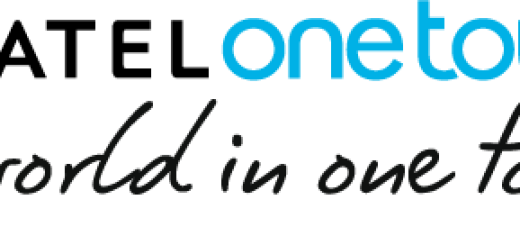Learn to Add Recycle Bin on Android with Dumpster
Things are pretty simple with your computer: when you accidentally erase any file, then you go to recycle bin and restore that file and relapse back in your internal storage. But what about your Android device? This works on the Linux-based operating system, so when you delete any file, then it gets permanently deleted from your device as there is no recycle bin there to revert back the file that you have deleted.
Do you dream of a Recycle Bin even in such conditions? There is a way to add some sort of a recycle bin feature in your Android device in order to make your data secure from being deleted by yourself or any other person too. And the process is extremely easy as it is just based on a simple Android app that will temporary store all sorts of deleted files that you can restore.
For that to be possible, you’ll need to use the Dumpster App which is available on Google Play Store for free. Let me tell you from the start that no rooting is needed, but if you choose to root your Android device, then you will get improved performance. No internet connection is required either and yet, you can restore deleted pictures, music files, videos and pretty much almost any file type (pdf, mp3, doc, Avi, mp4, jpg, png, rar, ogg, txt and even apps.
Learn to Add Recycle Bin on Android:
- First of all, download and install Dumpster app from Play store; use this direct link to grab it;
- Open it from the app drawer. Open the app settings menu by swiping right on the screen or clicking on the hamburger icon (the three vertical lines) in the top-left corner;
- Now, when you open the app, there will be a long agreement displayed, so either waste your precious time to read it or simply click on agree and proceed;
- After that, it’s time to click on Settings » Protect Settings and toggle what you want Dumpster to save. You can save files like images, videos, audio, documents, apps, not only, as I have told you from the start;
- You can even configure cloud backup, but you need to pay for that;
- Now, this special app is ready to store all the data that is being deleted in your Android device. If you ever need recover a file, just open the Dumpster app. You’ll see the list of files that are deleted from your device. Just select the file or files you need to recover and tap on the Restore button at the top-right corner of the app. You can also permanently delete the unwanted files from the Dumpster app in order to keep things as smooth as possible.
Note that if your Android is rooted, then you can give superuser access to this app for better working of this app, but you must be the one who decides!