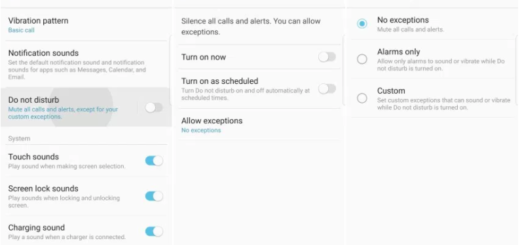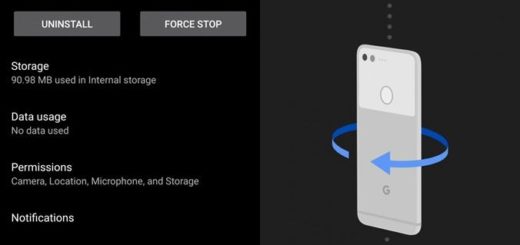How to enable Developer Options on your LG G4
One of the best things about Android is the sheer amount of customization that can be achieved—and only if and when it is really wanted. Some say that the out-of-box experience for the LG G4 is nearly flawless, but our advantage over iOS is that we can customize Android however we want it.
If you need to facilitate a connection between your device and a computer with the Android SDK (software development kit), enabling Developer Options on your LG G4 is a must, just as you might need some extra debugging options as a programmer or if you are simply dreaming of rooting and other similar procedures.
Let me remind you that this entire menu is for advanced users, and changing some of the settings or controls can alter the experience on your handset. Do not say that you haven’t been warned! While there are a few necessary settings hidden in here average users will want to access, most of this stuff is for developers or those modding their smartphone. With that being said, newbies should stay away from it, at least until they know for sure what they are doing!
Also read:
There is nothing wrong with your wish of getting more and discovering your LG G4, but remember that most of the options included are hidden by Google for a reason. It’s all about the safety of your phone, so think twice before starting digging!
Instructions:
- For the start, enter the settings menu on the LG G4 by finding the gear-shaped icon in your application tray, or by simply sliding down the notification bar from the top of the screen and tapping that gear-shaped icon near the top right of the screen;
- Look for “About device” at the bottom. You must now tap it;
- Hop on down to the build number and then, just tap it seven times;
- After the 7th tap, the Developer options will be unlocked and available. They can usually be found in the main settings menu;
- So, feel free to dive into that menu to do things like enabling USB debugging (a frequent prerequisite to lots of procedures that are waiting for you).
It’s just that easy. If you followed our guide correctly, you can enable LG G4 USB debugging with these easy steps!