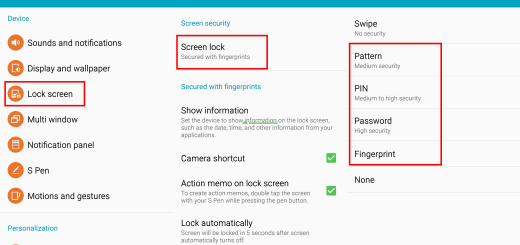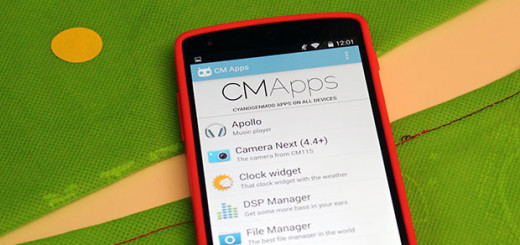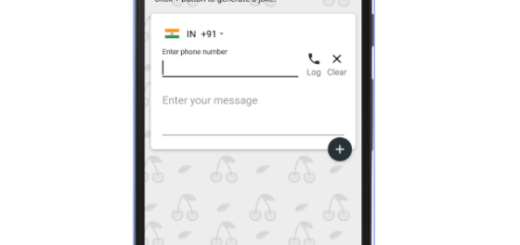Learn to Disable Auto-Capitalization in Samsung Galaxy S9
Is anyone interested on disabling the auto-capitalization function on his or her Galaxy S9 smartphone? Have you ever thought that such a function annoys you rather than helping you? I totally get you even if the handset that you own is such an amazing one. I once liked the idea of a keyboard that tries to predict what I’m going to say next, but the result can be outlandish and I don’t have the time for that.
Sometimes, when I compose an email from my phone, Gmail turns the first letter of every word to a capital letter whether I want this to happen or not. There are also times when I type fast, really fast and my Galaxy S9 automatically inserts the word it thinks I want to type. Well, it couldn’t be more wrong!
What about all those strange suggestions for misspelled words? They have nothing to do with reality either and even if I don’t own this phone for a long time, I have already sent off quite a few embarrassing messages that were supposed to contain shorthand words that instead ended up making no sense.
Am I the only one in this position? I don’t think so! This post applies to all Samsung Galaxy S9 versions, so waste no more time.
Learn to Disable Auto-Capitalization in Samsung Galaxy S9:
- Launch the Messaging app;
- Then, open any message and tap on the Reply button to open the keyboard;
- Press and hold the Dictation key placed on the left side of the spacebar;
- Then, tap on the Settings option;
- From there, select the “Smart-Typing” option;
- Tap on the Predictive Text option as it’s time to disable it;
- From this Settings, disable auto-capitalization and forget about your current problem.
I can only hope this guide helped optimize your Galaxy S9 for a better experience. For more similar guides, keep an eye on us and take a closer look at the already existing tutorials from the site.