How to Set up Guest Mode on your LG G3
3 min. read
Updated on
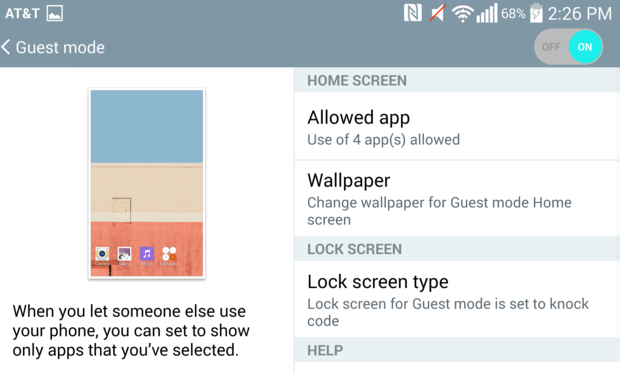
Your LG G3 might be a temptation for those around you, but we are sure that the idea of handing over your phone is far from tempting. Don’t worry, if you are forced not to refuse such a request, then be sure that LG has thought of a solution for you. As you have already seen from the title, we are talking about its special Guest Mode which lets someone else use your phone without getting full access to your photos, videos, files and other private data. So, what do you say? Do you want to set up this Guest Mode on your LG G3?
The feature offers you the chance to set a specific unlock pattern and even to select what applications are going to be available in this mode. We are basically referring to a completely separate account on your LG G3 that can be accessed using a special pin code or password (a different one from the normal code that you use every day), letting the new person to use only specific apps and to access limited settings as well.
This functionality can be useful if you have sensitive information on your handset, if you don’t want your child to mess something up or if you simply want your personal life to remain personal. There are your notes, your photos and so on and it’s your decision to remain like that!
So, are you ready to take advantage of this Guest Mode?
How to Set up Guest Mode on your LG G3:
- Start by pulling down the Notification Shade and tap the gear in the top right to get to Settings;
- Tap the General Tab;
- Also tap on Guest Mode;
- Tap on Allowed App as well in order to view which apps can be accessed in Guest mode;
- Checkmark the apps that you want to remain available for access;
- Remove checkmarks from the apps that you don’t want to remain available for access;
- Tap back when you have done all the necessary changes!
And that’s not all that you can do!
How to Change the Wallpaper for Guest Mode:
- Tap on Wallpaper if you want to change the wallpaper for guest mode;
- Choose the gallery which contains the wallpaper that you want to select;
- Choose the photo that you want to use as an wallpaper;
- Then tap “Set Wallpaper” and that was all!
How to Choose a New passcode for Guest Mode:
- Now, you must enter in the pin/knock code/pattern;
- Tap Continue;
- Confirm the usual passcode and tap OK;
- Set a new passcode for guest mode. Whenever this passcode will be entered, the device will automatically open Guest Mode and not your main account;
- After confirming the passcode for guest mode, you also have to confirm PIN for Guest Mode.
How to Enter Guest Mode:
- Tap ON at the top right to enter guest mode;
- Enter the new guest passcode on the lock screen;
- Also enter Guest PIN;
- You should now be in guest mode.
How to Enter your normal Android Mode:
- In order to do so, after having the LG G3 device back in your hands, just enter in the original passcode;
- Enter the Main PIN as well;
- You will immediately see your normal Android home screen.
It wasn’t at all hard, was it? If you want to see more LG G3 guides, visit LG G3 Tips and Tricks: Best Tutorials to use post where all LG G3 related tutorials are listed.










User forum
1 messages