How to Connect Dropbox to LG G3 Music and Gallery Apps
3 min. read
Updated on
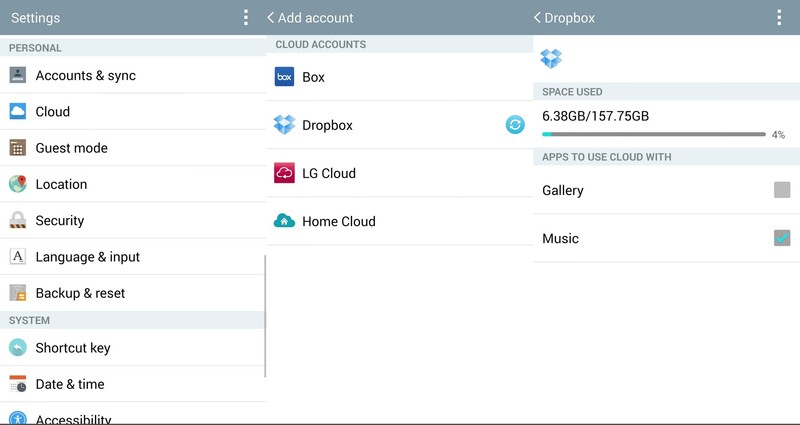
If you are the owner of an LG G3 and use Dropbox for keeping your information, let us tell you that you have the perfect combination.
As you can guess by simply reading our title, you can connect Dropbox to LG’s G3 Music and Gallery Apps by simply following a few easy steps.
There is though something that you should know about from the start: if you currently own the AT&T version of this G3 device, this guide won’t work for you.
But don’t worry; all the other models are perfectly with this. You can see that by yourself, so don’t hesitate to apply this guide:
How to Connect Dropbox to LG G3 Music and Gallery Apps:
- In order to set up Dropbox access on your LG G3, you have to head into Settings > Cloud and hit the Add account button that can be found at the bottom of the display;
- We can assure you that on the next screen you’ll see a selection of different cloud services and the list includes Dropbox as well;
- Now it’s time to tap on the Dropbox option;
- After that, you’ll be prompted to enter your credentials;
- When you are logged in Dropbox you’ll show up as an active cloud account when you are in Settings > Cloud. Just tap on it and this will open up a basic settings menu from where you can to select the content you want to access and the used/available account storage space;
- In case of wanting to remove your account, all you have to do is to hit the menu button in the top right hand corner and select the “Remove account” option;
- Below the account information you can find checkboxes to access content for “Gallery” and “Music”; verify if you have checked the relevant boxes then you’re set in order to enter your music, movies and photographs.
Photos and audio files that are now stored in your Dropbox account will be available within the stock Gallery and Music applications of your LG G3 phone. Don’t hesitate to slide out the menu from the left of the display and look for the Dropbox option towards the bottom of the list.
And if you don’t want to see all your Dropbox content, all you have to do is to uncheck the boxes in Settings > Cloud and the problem will be solved.
So, what do you think, Dropbox power users? Is this option what you need?
And don’t forget that LG G3 has much more to offer than that, so here we have the best tutorials to use!



User forum
0 messages