Use your Galaxy S5 as a Remote Control
3 min. read
Updated on
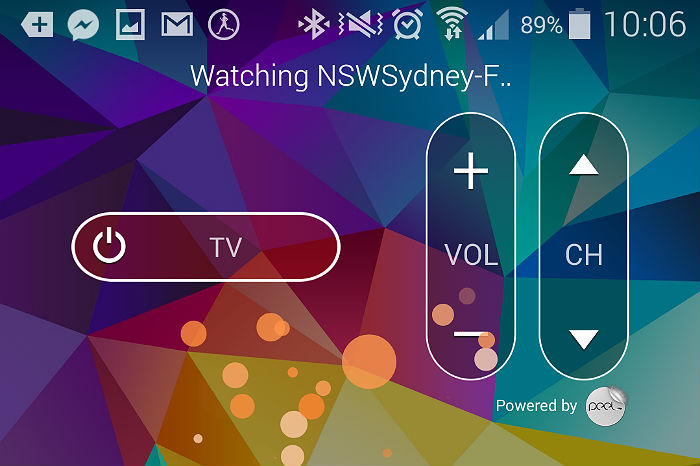
We have all been convinced about the fact that Samsung Galaxy S5 comes with a generous package of features and sensors and here we want to talk about one of its amazing capabilities. Just like its Galaxy S4 predecessor from last year, it seems that this new Galaxy S5 can act as a remote control as well. If you’re one of those passionate TV watchers, be sure that this smartphone can make your life easier, not to mention that you can also control your HDTV, cable box and other home theater equipment.
Like all the other traditional TV remotes, Samsung Galaxy S5 has an IR blaster on the top that can send all the right signals, letting you control your TV and other home electronics with ease. This is also possible thanks to its included app known as Smart Remote which requires a little bit of setup, but don’t worry.
That is why we are here for, so you won’t have any problems at this chapter. Are you ready to begin?
How to Use your Galaxy S5 as a Remote Control:
- Start by finding the Smart Remote icon on your Galaxy S5 device and tap it;
- The initial set-up process involves identifying your location and service provider; don’t hesitate to choose your country and introduce in your ZIP or postal code when prompted;
- Tap the service provider depending on your area;
- After that, you have to set up your devices. Simply tap the brand of your TV, or tap “Show other brands” at the bottom to find yours if you cannot find it in the list;
- You’ll be taken through a scanning process where the app will try blasting various signals to turn on the TV; verify that the top of your Samsung Galaxy S5 is pointed towards the TV and that the front of your TV is unobstructed.
How to Add Extra Set-top Boxes:
- If you want to add extra set-top boxes, like your stereo system, Google TV, Blu-ray player, or other streaming media box, you have to tap the Add Devices button which is placed under the Smart Remote settings;
- All these devices will be linked to an activity, so you can tap a single power button on your Samsung Galaxy S5 phone and all of the appropriate boxes will be turned on and off at once;
- Set-ups for additional rooms can be changed under Settings; all you have to do is to tap “Add Room”, and you’ll be walked through the same process as the one from the initial set-up;
- Switching between devices is also very easy; you just have to open the remote screen for any device and slide the bottom tab upwards; after doing that, hit the Change remote icon and select the device you want in that specific room.
That’s about all that you need to know about Smart TV. Have you succeeded?
However, don’t forget that not every device is supported. The list of included brands and devices is indeed a very log one, but if you have an older device, or an esoteric brand, you might have some problem when it comes to using this remote app (if it works at all).
And if odds are not working in your favor, you can send feedback to the developer about your device brand and model number in the hopes that it will join the compatibility list as well.










User forum
0 messages