Easily Install the Xposed Framework on Samsung Galaxy S5
3 min. read
Updated on
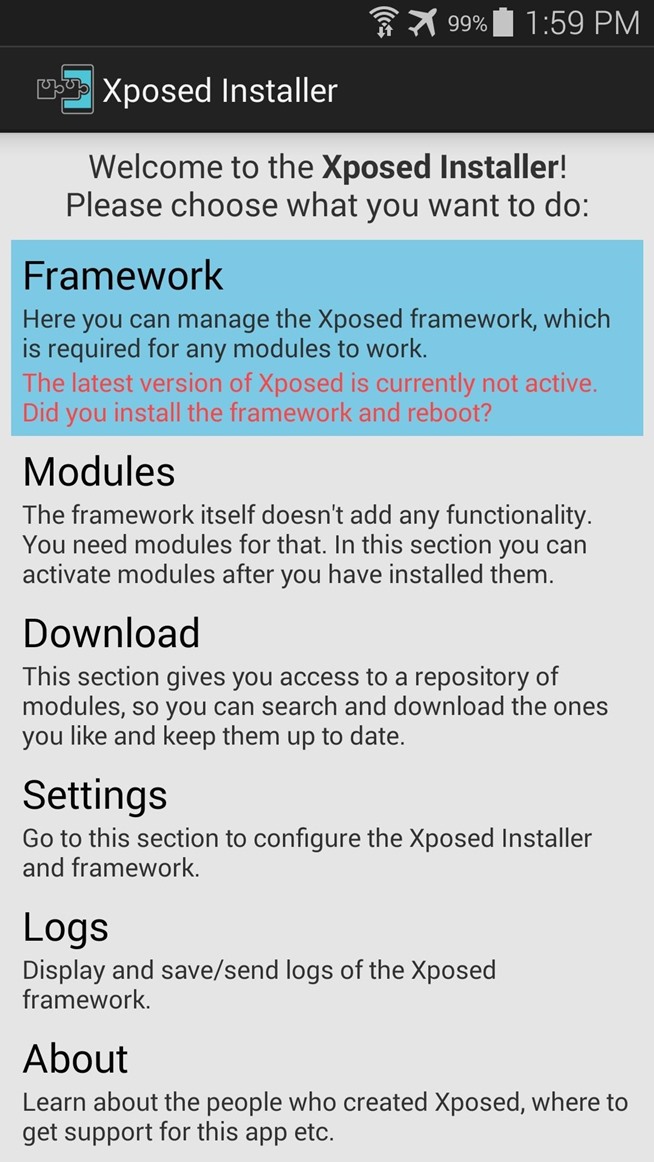
Android’s customizable platform has always been a major attraction for all those hoping to be the owner of a truly unique device, but things are not as easy as they seem. Flashing mods, installing custom ROMs and doing other unofficial operations can be difficult, especially for those of you who are newbies, so Xposed Installer might be the answer that you are looking for your Samsung Galaxy S5 handset.
As some of you already know, it allows us to download and enable a new feature quickly, as well as to disable it with ease, to tweak various aspects of apps and even Android’s interface, not to mention that it comes with a nice interface for searching and downloading the modules. Taking in consideration all these advantages, that is why it has captured our attention.
Created by Rovo89 roughly two years ago, the Xposed Framework has become very successful, so why not installing it on your Samsung Galaxy S5 as well? If you want to give it a try, check out this guide and you’ll see how easy it can be!
How to Easily Install the Xposed Framework on your Samsung Galaxy S5:
- Start by enabling Unknown Sources as long as Xposed is not available on Google Play, so you’ll have to make sure your Galaxy S5 phone allows for installation of sideloaded apps;
- In order to do so, head to Settings and tap Security;
- After that, tick the box next to “Unknown Sources” and press OK;
- Download the Xposed Installer App by directly using this link;
- Once the download has finished, tap the notification to launch the install process;
- You must also hit “Install”;
- When finished, tap “Open”;
- From the Xposed Installer’s main screen, you have to tap Framework to get started;
- You’ll immediately see a warning that lets you know you should Be careful; don’t hesitate to tick the box next to “Don’t show this again”;
- Press OK for confirming your action;
- Now it’s time to tap the Install/Update button;
- Xposed will ask for Superuser privileges. Grant it those, then you’ll see a message that tells you that the installation was successful and a reboot is needed;
- Confirming that by tapping OK and your Samsung Galaxy S5 phone will automatically reboot;
- After that, you are ready to begin installing the modules that offer Xposed’s main functionality; open up the Xposed Installer app;
- Go to the Download section and make your choice.
What modules have you tried out so far? Are you pleased by the result?
Let us know in the comments section below and don’t forget to check on us later.
We ae currently working on more Samsung Galaxy S5 tutorials in order to help you enjoy the true potential of your handset and we are sure that this is exactly what you are looking for!










User forum
3 messages