How to Disable Bloatware on your Galaxy S5
9 min. read
Updated on
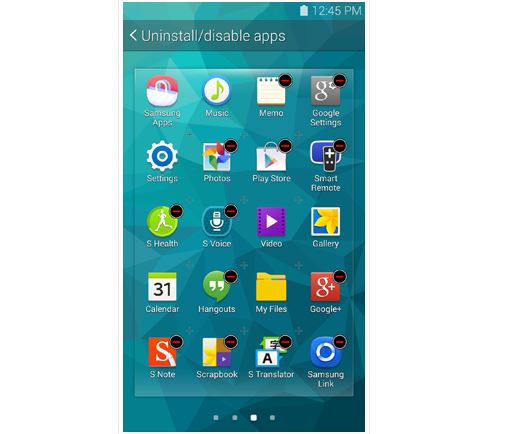
Your Samsung Galaxy S5 comes with a set of powerful apps, from its S Health fitness software to its impressive camera that you’ll love using, but sadly, the handset also comes loaded with bloatware, according to the wireless carrier you buy it from. Most of the apps your carrier preloads onto the Galaxy S5 are not only useless, but also annoying, so here we are to tell you that there are a few ways for disabling bloatware on your flagship.
The idea is great, but before being convinced that this is what you want, here we’ll catalogue the Galaxy S5 bloatware on the most important U.S. carriers: AT&T, Sprint, T-Mobile, as well as Verizon in order to find out if there’s any app worthy to be kept and which other apps provide pricey carrier services, including paid navigation services that are not as good as the free Google Maps app or which aren’t particularly useful, simply running in the background and wasting your system resources, despite of the fact that they are not being used.
List of Apps that Should be Removed:
AT&T Samsung Galaxy S5 Bloatware
- AT&T Locker – AT&T’s cloud storage service provides 5GB of free space, but you probably already know about Google Drive or Dropbox that are much better options to take in consideration;
- AT&T Family Map – For $9.99 a month you get to track your family members on a map. The idea might sound could, but there are other apps, such as Life360 that offer some tracking for free;
- AT&T Navigator – A maps service that requires $9.99 a month is completely useless when you already have Google Maps for free;
- AT&T Messages – This service replaces the default SMS messenger and call log with AT&T’s own messaging app. There are no new features or advantages included, so why doing such a thing?;
- Mobile TV – What do you feel about the idea of live streaming TV from a number of cable channels, including Disney Channel or Fox Business? You must also pay $9.99 per month, so don’t hesitate to choose Hulu Plus or Netflix and you’ll be more satisfied by your choice.
Sprint Samsung Galaxy S5 Bloatware
- Eureka Offers – It supposes to show discount offers from major stores like Sears and Banana Republic, but Fat Wallet for example is a much inspired option;
- Messaging Plus – It offers instant messaging and video chat service, but we really don’t want that as long as we have other options much more popular to choose from: Google Hangouts, Skype, Facebook, Messenger, or WhatsApp;
- Sprint Music Plus – Is an official music store for Sprint albums, songs, ringtones and ringback tones. Are you ready to try on this and leave behind Spotify, Amazon MP3, or Pandora? You’ll definitely be disappointed;
- Scout GPS Navigation & Traffic – We are once again talking about a service that provides maps and directions, but it cannot even be compared to Google Maps. And while some of these features ate free, the ones that you’ll really need require a $4.99 monthly subscription;
- Sprint Worldwide – It lists phone numbers for contacting Sprint while being abroad and signing up for Sprint’s Global Roaming;
- Sprint Money Express – It lets you create a special bank account and pay bills by using it. We don’t really see the point of doing that when you can choose the app from your banks.
T-Mobile Samsung Galaxy S5 Bloatware
- T-Mobile TV – It offers a set of live streaming channels on your Samsung Galaxy S5(ABC News, Fox News, NBC Sports, Comedy Time) for free and premium content for $9.99 a month. Hulu Plus, Netflix or TV.com are much better option to choose from;
- T-Mobile Name ID – If you agree $3.99 per month, this option offers provides caller ID for callers you don’t know. Android already provides caller ID for people in your contact list, so it isn’t really useful.
Verzion Samsung Galaxy S5 Bloatware
- Verizon Accessories – This app shows you the accessories you can buy from Verizon for your Galaxy S5 phone;
- VZ Navigator – Verizon’s directions service costs $4.99 a month and is nothing more than a joke compared to Google Maps service which is available for free;
- Verizon Caller Name ID – Verizon has a similar service; this time you have to pay $2.99 a month service in order to see your caller’s name and photos, but as we have already told, Android already does that;
- VZ Protect – It performs virus scans for free, but the results are far from accurate, so you have no reason to keep this app on your Galaxy S5;
- Verizon Tones – You can buy ringtones and ringback tones from Verizon for no more than $1.99 / $2.99 each, but why should you pay for them when Android lets you install your own ringtones for free?;
- Verizon Cloud – It backs up your data. The 5GB package is free, but other packages are not: you must pay from $2.99 per month for 25GB to no less than $9.99 per month for 125GB, while other free cloud backup services such as Google Drive (which is preloaded), Dropbox or Microsoft One Drive are waiting to be used.
List of Apps that Should Consider Keeping:
AT&T Apps
- AT&T Mobile Locate – This app locates a lost phone and remote wipes / locks it for free. There are other options such as Android Device Manager that do the same, but if you like AT&T’s interface, you can keep this one too;
- Amazon – Amazon.com’s shopping app is great if you are used to buy things from Amazon from your Galaxy S5;
- Amazon Kindle – eReader for Amazon’s eBooks is perfect if you own something from Amazon’s digital library;
- Keeper – This app is is password manager service that helps manage your logins for free, but costs $9.99 per year to sync with the cloud; anyway, we think that is worthy to pay for using it;
- AT&T DriveMode – This service automatically blocks or restricts incoming calls and texts when you are driving;
- Polaris Office – You might think that it is bloatware, but you are wrong; this app comes from Samsung and lets you edit Microsoft Office-compatible documents.
Sprint Apps
- Nascar Mobile – It offers news and updates from Nascar; keep it only if you are a Nascar fan;
- Flipboard – It shows a feed of news articles and updates in a magazine-style; we like it and it seems that many others share the same opinion;
- eBay Mobile – For some of you this shopping app for eBay might be just what you need; however, this isn’t a general rule and you should keep it only if it is needed;
- Lookout Security – It helps you find your lost Samsung Galaxy S5 and scan for viruses for free;
- NBA Game Time – Content from the National Basketball Assocation, including stats, video on demand, news and scores. Keep if you are a basketball fan.
- NextRadio – You can use it to listen to live FM radio stations;
- Polaris Office – This is not actually bloatware, but it gives you the possibility to edit / create Microsoft Office-compatible documents.
T-Mobile Apps
- Dropbox – This is one of the best cloud storage services that you can choose for your Galaxy S5, not to mention that it even backs up your photos and videos as soon as you shoot them;
- Mobile Hotspot – It enables hotspot mode, which comes free on T-Mobile;
- Amazon – Once again, keep it only if you need a shopping app for Amazon.com;
- Lookout – A security app helps you find your lost Samsung Galaxy S5 phone and scan for viruses for free;
- Polaris Office: Actually not bloatware, as it offers fully functional productivity apps;
- T-Mobile My Account – It offers quick access to your T-Mobile account info.
Verizon Apps:
- Amazon – Keep it if you shop from Amazon.com;
- My Verizon Mobile – It shows how much data you’ve used so you can avoid overage fees;
- Polaris Office – It is offered by Samsung provides good word processing and presentation editor functions;
- Amazon Kindle – It is useful if you Amazon eBooks are an interest;
- Amazon Appstore – This is Amazon’s alternative to the Google Play Market with thousands of Android apps;
- Slacker – This online radio service plays songs according to your preferences;
- Voicemail – This app is a Shortcut to dial in to your voicemail box.
So, we have told you that Samsung makes it easy to “disable” unwanted apps. They are not completely erased from your storage, but only hidden which is enough when it comes to preventing them from eating your system resources.
How to Disable Bloatware on your Galaxy S5 (Method 1):
- From your app drawer, you have to continuously tap on the app you want to disable;
- You’ll get a screen with four options;
- Drag the app to the Disable option.
- You’ll be then asked to confirm the action;
- Select “Disable”;
- You can again Enable the Applications in case of changing your mind; just go to Settings > Application Manager for doing that.
How to Disable Bloatware on your Galaxy S5 (Method 2):
- Press the Menu button from your app drawer, ;
- Aftet that, you have to select the “Uninstall/disable apps” option;
- Now you’ll notice the apps with (- symbol) which means that they can be disabled/removed.
- Tap the (- symbol) on the app you want to disable;
- Confirm your action by choosing OK.
For more Samsung Galaxy S5 Tips and Tricks, keep visiting and see our How To section. This is one of the best devices from the market, so be sure that it deserves all our attention!










User forum
0 messages