Increase Screen Timeout on Galaxy S5
3 min. read
Updated on
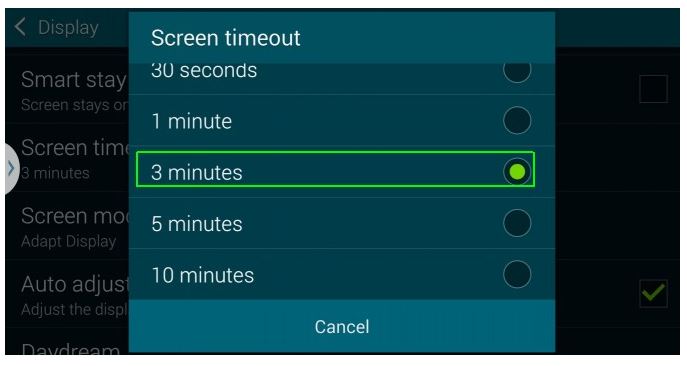
Samsung Galaxy S5 has a generous set of features enabled right out of the box, but we have different needs and preferences, so it is up to us to change them. For example, the screen timeout is the period from when you stop interacting with your smartphone to that moment when the screen shuts off to save the battery life. By default, Samsung’s Galaxy S5 screen turns off too quickly; to be more precise, the “Screen timeout” option is set to no more than 30 seconds.
In this case, it is more than obviously that this isn’t enough for many of us. If you’re reading a web page and not actively touching the screen, your handset can go to sleep before you want it, so it’s time to make a change. The Korean company is offering us an optional feature called Smart Stay, which uses the webcam to see if you’re looking at the screen.
We want to tell you from the start that modifying a setting that changes how often or long that bright 5.1-inch 1080p HD display is turned can have some consequences, but things are not that serious. We can say that this feature wastes system resources by looking at you through the webcam, but is the only way that can help you change the display timeout to 30 seconds, 1 minute, 3 minutes or even 5 or 10 minutes, so it is only up to you to decide.
You can be OK with this situation or you can be annoyed about it. Let’s just say that you are using your Samsung Galaxy S5 and stop paying attention for 30 seconds or a minute to do something you go back to your device and you are finding it turned off. Again! You must press the power button, put in your password or security pattern and only after that you can then continue.
How to Increase Screen Timeout on your Galaxy S5:
If you have decided that you want to change the Galaxy S5 screen timeout setting, then you must enter into Settings (in order to do so, you have to pull down the notification bar and tap the gear-shaped settings button near the top right, or simply head into the application drawer and find the settings button), go to the Display section and simply change the amount of time you’d like to have until the screen of your Samsung handset turns off.
For doing that, you must tap “Screen timeout” and select the option that works the best for you. That’s how simple it really is! As a quick reminder, the higher you set this number, the more battery life this options drains, so be careful!
Your battery might suffer a bit due to leaving the display on for longer periods of time, but you’ll be less frustrated, so a compromise for once in a while is recommended! And don’t forget that we also have a special How to Improve Battery Life on Galaxy S5 tutorial waiting for you in order to solve this potential problem!










User forum
1 messages