Google Now Commands for your Samsung Galaxy S5
4 min. read
Updated on
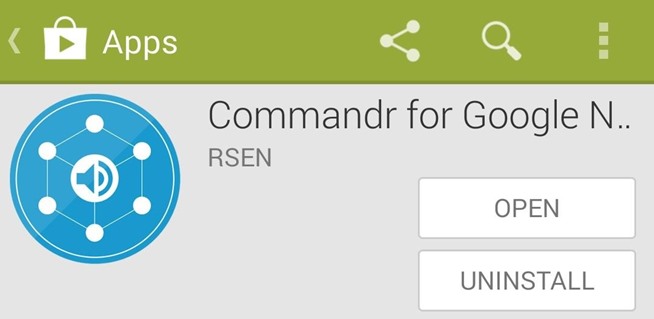
Here we have a new advice for all new Samsung Galaxy S5 owners: just say the “Okay, Google” hot words and the magic will happen right out of the box in the new Touchwiz launcher. Yes, Google Now is an amazingly powerful service and we must admit that with its predictive cards and voice search, it can be just the help that you need in so many situations. So, do you know how to use Google Now Commands for your Samsung Galaxy S5?
Samsung has decided to build the “Okay, Google” detection right into the Galaxy S5’s stock launcher, but this is not enough. Just as usually, all you have to say are these two simple words any time you’re on your home screen and voice search immediately starts listening, but simple functions such as turning Wi-Fi or Bluetooth off without having to touch the screen are still not something that you can normally take advantage of.
If your Samsung Galaxy S5 is rooted, then you have some chances to change that, but if rooting is not an option, we have another solution for you. We are talking about developer Ryan Senanayake has managed to bring custom voice commands to non-rooted Galaxy S5 devices as well. All you have to do is to use Senanayake’s app which is available for free on Google Play and follow this step by step guide.
Set Up New Google Now Commands for your Galaxy S5 by using Commandr:
- Senanayake’s app known as Commandr can be found here. Download it by using the given link and then install it;
- When you first launch Commander, you will be greeted by a setup wizard; just as the screen says, swipe left in order to begin;
- On the next screen, Commandr presents that it uses an Android Accessibility service to intercept your voice commands; you have to tap Open Settings to enable this service;
- After that, you’ll be taken into a settings menu; look through the list of options and tap the one labeled Commandr for Google Now;
- On the next screen, toggle the switch at the top to On and press OK on the following pop-up;
- After that, you have to hit the Back button on your Samsung Galaxy S5 twice to head back to the Commandr setup wizard;
- From the Commandr setup wizard, you must swipe left to continue;
- On the following screen, choose what service you’d like to use as your note-taking app;
- After that, tap Done to complete the setup;
- Now you’ll be taken to Commandr’s main menu; here you’ll see that Enable interception is already ticked, since you enabled the Accessibility service during initial setup;
- If you want to customize your voice commands, you have to tap the Built-in Commands entry;
- This will take you to a list of all the pre-configured voice commands; feel free to toggle the switch to the right of a command to disable it;
- After doing that, you have the possibility to edit these commands to suit you: delete the voice commands that you don’t want or add a comma and then type in an extra voice command that will trigger the selected functionality; when you’re finished with your edits, you must simply tap Set;
- Now, you are ready to use your Custom Voice Commands.
As we have told you from the very beginning, from anywhere on your home screen, you can trigger a custom command. Say “Okay, Google” and then use one of your custom commands.
The default commands are the following ones:
- Wi-Fi On – “Turn on WiFi”;
- Wi-Fi Off – “Turn off WiFi”;
- Flashlight On – “Turn on flashlight”, “Flashlight on” or “Torch”;
- Flashlight Off – “Turn off flashlight” or “Flashlight off”;
- Bluetooth On – “Turn on Bluetooth” or “Bluetooth on”;
- Bluetooth Off – “Turn off Bluetooth” or “Bluetooth off”
- Pause Music – simply say “Pause music”;
- Resume Music – “Resume music”;
- Next Song – “Next song”
- Previous Song – “Previous song”;
- Read Unread SMS – “Unread SMS” or “Unread texts”;
- GPS On – it is not available on Android 4.2+ handsets;
- GPS Off – is it not available either on Android 4.2+ phones.
Starting to this moment, you should not hesitate to take advantage of the voice activated benefits that you have just earned! We know that OK Google isn’t supported everywhere at this point, but if you’re in a country that does, there is nothing that stops you from using it on your Samsung Galaxy S5! Simply relax and enjoy it!



User forum
0 messages