How to Remove Android 5.0 Lollipop Auto-Added Toggles
3 min. read
Updated on
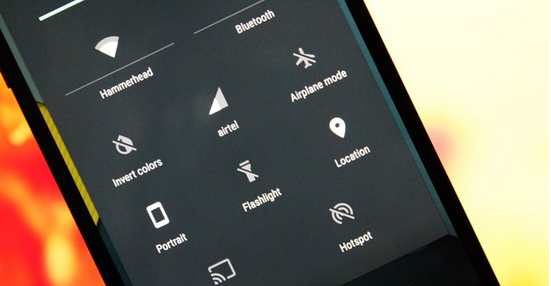
Android 5.0 Lollipop is quite great. Google’s new big thing is definitely amazing as with this latest Android update we can enjoy various new features, an intuitive UI and also a really smart OS. But, while some features are really useful, others might become quite annoying. And moreover, what might be great for an average Android user, might not be that great for the experienced customers.
In that category of good, but not that important and useful features, we can include auto added toggles in quick settings. As I have mentioned Lollipop is a smart firmware that can learn from your experience in order to improve the user accessibility. In that matter Google designed a new feature that is adding toggles automatically in the quick settings panel, depending on what you used to manage on your Android 5.0 powered device.
For example, if you enable hotspot, then Lollipop will automatically add hotspot feature within quick settings panel. But, that doesn’t mean you will use hotspot on a daily basis isn’t it? Do you see my point? While for some apps this feature can be extremely useful, in other situations it will get annoying, not to mention that it is strange to see how toggles are automatically removed and added on your quick settings panel.
So, you will eventually end up in trying to disable or remove the auto-added toggles feature. In order to do so, you can follow different solutions, though there isn’t actually an in built setting to use in order to easily enable and disable toggles on your Android 5.0 Lollipop powered smartphone or tablet.
One solution will be to set the date and time 31 days backwards. Then select the toggles you want to remove and then return to the current date and time. I know; that’s not what you need as it is way too complicated to do the same operation over and over again. So, instead of that, you should install Android SDK and Fastboot on your computer. Then, connect your Lollipop featured device with your computer, from Android SDK folder open a command prompt window and enter the following command: “adb shell pm clear com.android.systemui”.
This command clears the data of SystemUI app, that’s responsible for many user interface stuff including the wallpaper on your device. A reboot is then required, but in the end auto-added toggles will be removed. The final method implies in rooting your smartphone or tablet. After unlocking the Android 5.0 system, go to Google Play and download an app similar with Titanium Backup (or even the mentioned tool). Use the app and clear app data for SystemUI.
As you can see, there isn’t a default way to use for removing auto-added toggles in Android 5.0 Lollipop. But, you can still remove this feature using the dedicated methods described above. Do share your thoughts related to this topic with us and stay close for further tips and tricks.









User forum
0 messages