Customize Samsung Galaxy S6 Edge Ringtone
3 min. read
Updated on
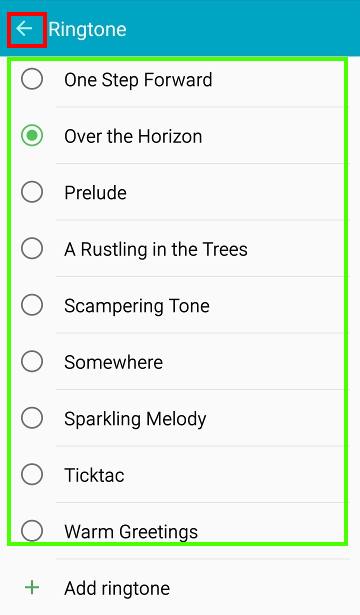
Galaxy S6 Edge has more than a great new design, but it is also powerful and equipped with various tempting specs and features, so it definitely is one of the best phones of this year. Many Galaxy S6 Edge owners want to customize the ringtones for their handset and the good news is that it’s fairly easy to do that. It is only up to you to choose a ringtone for a specific individual contact or for everyone, to change the default Samsung Galaxy S6 ringtone even with your own music file and we are here to guide you.
It’s true that with Android creating adding new ringtones and making all these changes is rather easy, but with different manufacturers, versions of Android, it’s obviously that the process isn’t the same across all handsets. This is why we are here to tell you more about how things are specifically for the Galaxy S6 Edge version, so don;t hesitate to continue reading.
How to Choose a New Ringtone for your Samsung Galaxy S6 Edge device:
- For the start, open the menu from the home screen;
- Head to Settings;
- Here you will find the menu item Sounds & Notifications. Tap on it and it will open a new sub-menu;
- Then, you have to tap the Ringtone sub-menu;
- Tap Media Storage;
- Do not hesitate to tap Just once;
- Select any of the ringtones listed there. Your choice will become the new default Galaxy S6 Edge ringtone.
How to Customize the Ringtone with your Own Music Files:
- Enter into Settings;
- Then, you must go to Sounds and notifications;
- Then, go to Ringtone;
- Select Media storage;
- Tap Just once;
- Scroll down the list of ringtone to the bottom;
- Tap + Add ringtone;
- The music files on your handset displayed, so feel free to tap your final choice.
How to Select a ringtone for an individual contact:
The best reason to create a custom ringtone on Galaxy S6 Edge is to make everything more personal, and to know who’s calling without ever looking at your handset. And be sure that the procedure is not at all a complicated one, so let’s start:
- Go to the Dialer app;
- Then, Browse and select the contact you want to set a ring tone for;
- Then, you have to tap Edit;
- Tap Ringtone;
- A popup window will show up with all your ringtone sounds;
- Browse and choose the song you want to use as a ringtone;
- Save the settings and enjoy your new ringtone!
These instructions from above should change the specific ringtone for one individual contact on your device, while all other calls will continue using the standard default sound. And don’t forget that you can customize as many contacts as you want and not just one!
Do you own another device? Then, you can also read:










User forum
0 messages