Disable SU indicator on CM12 firmware
3 min. read
Updated on
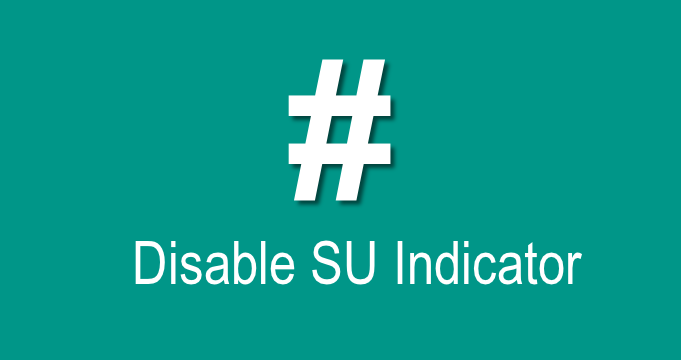
Is there an annoying Su (‘#’) indicator in the status bar of the CM12? We think that you know about it especially as long as it appears every time you use an app that requires root permissions. Even though this tiny sign looks completely harmless, it’s clear that depending on root apps people use, some may find as being annoying to keep noticing it. And things could get eve worst when it comes to an extended usage of root apps.
Just to be clear from the start, this is not a bug, it’s just that there and it does not harm, but we are still disappointed to see that there is still no option to disable that. If it has no purpose, why keeping it? The best part is that you can change that thanks to a Xposed module that will take care of this symbol once and for all.
The Xposed framework is a beautiful platform on which many advanced tweaks can be applied on your handset without prior coding knowledge. And if you still have any doubts, just take in consideration that developer C3C076 has just announced on XDA that the popular Xposed Framework module GravityBox has added compatibility for Android 5.1 Lollipop. It is true that there’s still no official Android 5.1 release for Xposed at the moment, but this doesn’t have to means that users cannot download the unofficial 5.1 port and use it in conjunction with the newest version of GravityBox.
Returning to the SU indicator on CM12 firmware, it seems that the Xposed module from moneytoo of XDA will help you get rid of this problem in just a few minutes. The app literally makes the # symbol disappear from status bar on CM12 devices. If you’re reading this, we believe that you have already rooted your handset on CM12, so what you have to do next is to install the Xposed framework on your Lollipop based device.
How to Install Xposed Framework on Android Lollipop:
- Download the files with the help of this link on your PC;
- You’ll get xposed-arm-20150213b.zip; XposedInstaller_3.0-alpha1.apk, as well as XposedBridgeApi-20150213.jar;
- Transfer the files to your device by using the original USB cable;
- Then, remove the cable;
- Turn off the handset;
- Reboot it into recovery mode;
- Choose fRash the xposed-arm-20150213b.zip file from the install menu;
- Reboot the device;
- Once the device is successfully booted, install the XposedInstaller_3.0-alpha1.apk. That was all!
Disable SU indicator on CM12 firmware:
- Download Disable SU Indicator from here on your computer;
- Then, you must copy it to your handset by using the orginal USB cable;
- After that, simply enter into Settings> Security and enable Unknown sources option;
- Open a file manager;
- Go the Apk file and install it;
- It’s time to open Xposed Installer app from the app drawer;
- Tap Modules;
- Enable the Disable SU Indicator module;
- Now reboot your device in order to apply all these changes.
That was all! Isn’t ir much better with no SU indicator around? We think the same!










User forum
0 messages