How to Use Android Device Manager on Samsung Galaxy S6
4 min. read
Updated on
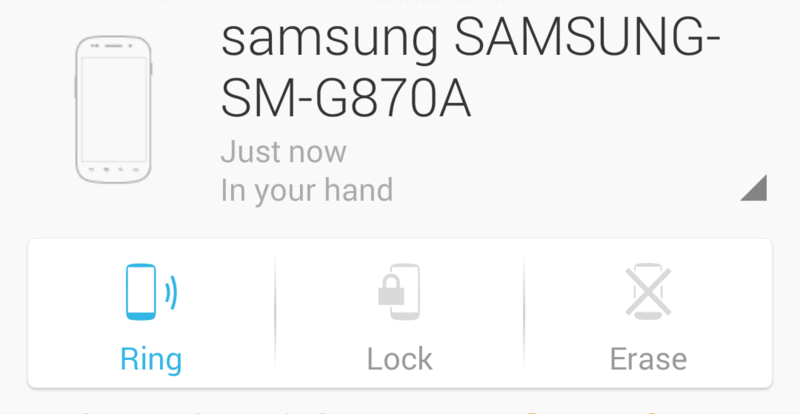
Android Device Manager is a Google app that gives you the possibility to track and secure your devices remotely. According to the permissions you give Android Device Manager in the Google Settings app, you have the possibility to remotely track your devices, change the lock code, make them to ring (despite of the fact that the handset might be put in silent mode), or completely wipe your devices through this handy little app.
Things are even more interesting as long as a variety of new functions to ring or text your missing device have been just been added in Android Device Manager, so that when someone finds your lost phone, you can get in touch with them and convince them to return the device. Taking in consideration all these, we can say that Google has its own system which makes us think of Apple’s Find My iPhone, so although we can only hope that you’ll never need to use it, it is better to be informed and prepared for any situation.
After all, we know that nothing is worse than losing your loved handset and Samsung Galaxy S6 is no exception to that. So, what do you say? Do you want to learn how to use Android Device Manager on Samsung’s Galaxy S6? This system might help you locate it and remotely wipe and delete all your precious data and information stored there, so let’s proceed!
How to Install Android Device Manager on Samsung’s Galaxy S6:
This part is the most simple one, so here’s what you have to do:
- Open the Google Play app;
- Search for Android Device Manager or simply download Android Device manager from Google Play with the help of this direct link;
- It’s time to install it; don’t worry as long as this app installs just like any other app;
- Keep in mind that you must also to go to your settings and allow it to act as a Device Administrator. This way, it has permission to wipe or lock your phone;
- Once that’s done, start the app;
- Get signed into it by using your Google account;
- Unless you have more than one device signed into Google, you’ll probably see a map with your current location and the model of your devices. Make sure that Samsung’s Galaxy S6 is among them and that was all!
How to use Android Device Manager on Samsung’s Galaxy S6:
Find your Lost Galaxy S6 device
When you go to use the Android Device Manager with another handset to find your Galaxy S6, you must go to the Android Device Manager page and track your Galaxy device. The Android Device Manager uses GPS to track the location, so keep in mind that in order for this feature to work, your Galaxy S6 must be contacted to a WiFi network or the GPS location cannot be tracked.
Use the Loud Ring Mode
If you want to set your Galaxy S6 into loud ring mode, choose the Ring option which does just what you think it should do — rings your phone even if you have the ringer turned down or off. So, don’t hesitate to click the button, choose OK in the pop-up and your phone will ring at full volume for o less than five minutes.
Use the Lock Option
The Lock option lets you set or change a PIN or password on your device, as well as display a message on the locked screen. This is useful if you think someone else may come across your phone and you never set up a password.
With these being said, we certainly hope that you’ll never need to use these tools. But it’s really comfortable to know that they are there for your Galaxy S6, just in case that you lose it or simply forget it somewhere!
Also read: Activate Motorola Device Management on Droid Turbo (recover your stolen phone).










User forum
0 messages