Download APK files from Google Play to your PC
4 min. read
Updated on
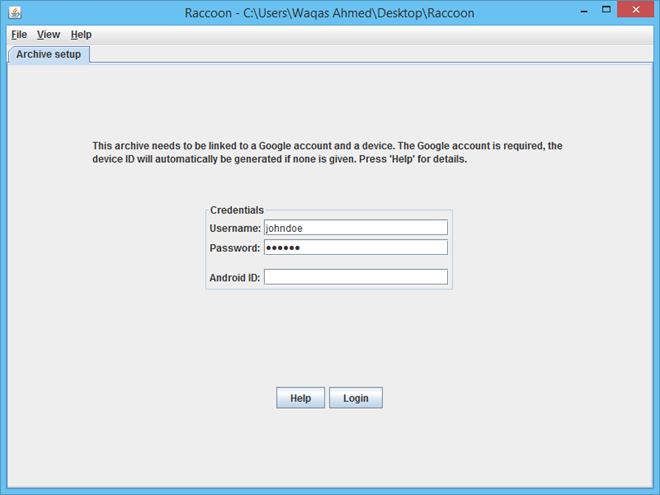
There is no mystery that Android is the most popular operating system with thousands of devices including budget range ones to premium smartphones and tablets that you have always dreamed of. But when it comes to downloading the latest Android apps to PC from Google Play Store, we must admit the fact that this has never been an easy process.
It sees that Google has pretty strict policies that try to prevent users from downloading apps to any other device that isn’t running on Android?
If you are an Android user who likes playing with different apps and ROMs, then you know that you have to install, then to uninstall and then re-install these apps quite frequently. The apps from the Google Play store are installed directly to your phone and if you are also one of those users who own more than one device, you will have to download and install the same apps many times.
Isn’t it much easier if you were allowed to download the APK files from the Google Play store directly to your PC? It could save you much data cost and time. There is a way to do that thanks to an interesting APK Downloader extension for the Chrome and Firefox browsers and the procedure is not at all a complicated one. You can simply download an APK file directly from Google Play to your computer with the help of this step by step guide, so let’s proceed:
Download APK files from Google Play directly to your PC with APK Downloader:
- Getting yourself a Chrome extension or Firefox add-on is the first step that you must take in consideration. This extension that we are talking about is just an additional tool for your browser that makes certain actions such as ad blocking or APK downloading much easier. That is why you have to install the APK Downloader web extension, but only depending on your web browser:
APK Downloader for Chrome from here;
APK Downloader for Firefox from here; - After that, open the Extension/Add-ons page on Chrome/Firefox:
On Chrome, you must click the Menu button and then choose Settings> Extensions;
On Firefox, you have to click the Menu button and then select Add-ons> Extensions; - Go to APK Downloader extension and click Options;
- You will immediately see a new page named Options with 3 text fields where you must enter your Gmail address, your Gmail password, as well as your Android Device ID.apk-downloader-options;
- In order to get your device ID, you have to install the Device ID app on your phone;
- Then, simply open it: Device IDredphxTools 0Downloaddevice-id-android-app’
- Now fill in the 16 character device ID;
- Tap on the Login button;
- Choose your phone’s Android version and device name from the drop down menu.
- Finally, click Save settings button.
Starting to this moment, you can open any free app page in your browser and you will see a Download APK button beside Install button. Just click it and you’ll see how easy it is!
And there are other options to choose from. For example, we know about another web based service that enables you to download apps from Google Play to your computer known as Raccoon. This is a similar application that lets you do the same thing and it is not at all complicated to use!
The Java based application requires your Google Account credentials, and allows you to download all non-paid apps to your computer without any problem:
Download APK files from Google Play directly to your PC with Raccoon:
- Take it from here;
- After launching Raccoon, you’re presented with its barebones window which carries three input fields at the center: Username, Password and Android ID. Complete them all;
- Simply sign in and then copy the Play Store link of the app that you wish to download;
- Raccoon gives you details about the app’s size, published date, price, total installs and rating, and then lets you to open its Google Play page, view Permissions and download the APK file;
- Choose the Download option;
- Raccoon downloads each app to the archive it creates to a folder from where you run the app.
Enjoy it!










User forum
0 messages