Silence Notifications and Camera Shutter Sound on Galaxy S6
4 min. read
Updated on
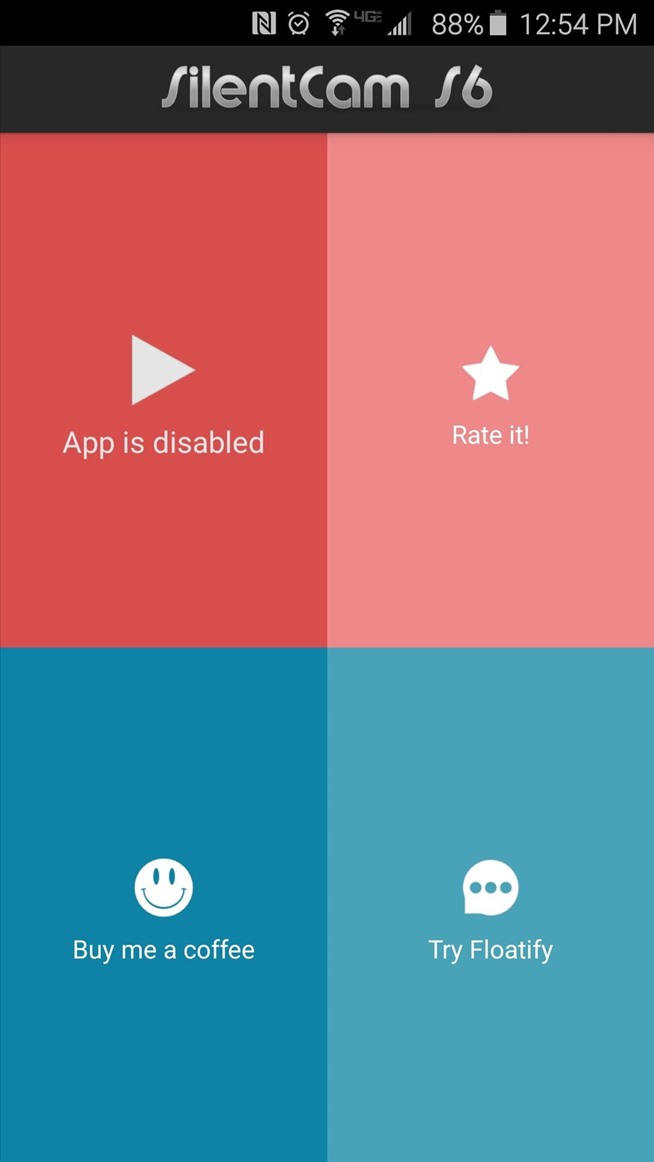
In case of being the owner of the new Galaxy S6 device, we bet that you already know that the handset is a beauty not only on the outside, but on the inside as well. The svelte, metal chassis looks simply amazing, but don’t you imagine that this is the first attempt coming from the company.
The Galaxy S line was a disappointment at this chapter, but the company previously experimented the idea of an all-metal chassis with its Galaxy A5 and A3 models, as well as with the metal-framed Note 4 and the midrange Galaxy Alpha.
Besides that, Samsung has also decided that it’s the ideal time to improve the fingerprint scanner, which you can use to securely unlock the phone (instead of dragging your digit down across a sensor, you just have to rest it on the home button), as well as to offer us a 5.1-inch AMOLED display which has a resolution of 2,560×1,440 pixels and a density of 577 pixels per inch, currently the best on the market and to lean heavily on Google’s Material design, significantly scaling back its own additions.
What about the included cameras? The 16-megapixel camera sports the same resolution we see on it’s the company’s 2014’s Galaxy Note 4. The lens itself gets an upgrade over the Galaxy S5 device, to f/1.9, from the previous S5’s f/2.2 rear camera, not to mention the new auto-HDR which practically means you won’t have to stop to improve certain scenes, but it will automatically adjust white balance as well.
Photos taken with the 5-megapixel front-facing camera are even better than the ones offered by the company’s previous S5 flagship. Images from Galaxy S6 are detailed and crisp, with no grayed-out skin tones in sight, but we must admit that Samsung’s cameras still have some problems with night mode and low-light shots. While the quality continues to improve year after year, you still don’t get perfect shots in such lighting scenarios.
And there is one more problem. Are you also annoyed by the camera shutter sound from your new S6? It seems that there are some Samsung Galaxy S6 models which don’t let you silence this shutter from the camera app’s settings, not to mention that sometimes notification and other system sounds can end up in your video recordings, which is indeed a problem.
Luckily, we have a solution for that. There’s an app in the Google Play store that you should know about right from the start as long as it lets you get rid of this problem and silence the shutter sounds on your Galaxy S6, as well as the notifications while you’re using the Camera app. Jawomo’s app is the one that we are talking about, known as called SilentCam S6, and despite of the fact that it’s intended for use on the Galaxy S6, we have heard that it may also work with other phones.
Don’t you know what do to? We’ll show you how simple it is to use in this tutorial, so don’t hesitate to continue reading:
How to Silence the Notifications and the Camera Shutter Sound in your Galaxy S6’s Camera:
- For the start, you have to search the SilentCam S6 app on the Google Play Store or use this direct link in order to download it;
- After that, it’s time to launch it; in order to do that, tap the “App is disabled” button in the top-left corner to begin;
- On the following menu, toggle the switch next to the “SilentCam S6” entry;
- Then, don’t hesitate to press “OK” on the popup;
- Starting to this moment, we can assure you that any time you open your camera app, all sounds will be silenced.
Have you succeeded? Let us know in the comment section below, or drop us a line on our contact form. And don’t forget that there are plenty of other guides for your Galaxy S6 handset, just waiting to be discovered and applied.










User forum
0 messages