Fix "Unfortunately SuperSU has Stopped" Error on any Android device
3 min. read
Updated on
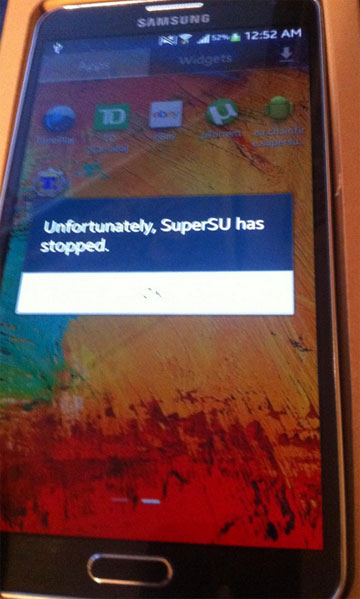
Would you imagine your Android device without root access? We are perfectly aware that there are so many Android users who are happy without root on their devices and don’t even realize what they might be losing; though others (and probably more) are not afraid of voiding the warranty of their phones or are just used with the risks involved in the unlock procedure thus rooting made their Android experience truly unique.
Android users frequently root their devices in order to unlock the privilege of installing root apps, custom kernels and ROMs, to fix issues like lag in performance, battery drain and customize parts of the UI may sometimes notice a weird error message that says: “Unfortunately SuperSU has Stopped” on their rooted phones.
In many cases, it has been noticed the fact that the issue pops up right after rooting your phone. If you ever encounter this error as well, there is no real reason to be worried about. The problem can be easily fixed by reinstalling the SuperSU app or the SU binaries on the affected device and we are here to guide you all the way.
How to Fix „unfortunately SuperSU has Stopped” (method 1):
- For the beginning, download the latest SuperSU update package: UPDATE-SuperSU-vx.xx.zip from here;
- Then, you must opy the zip file to your phone;
- Don’t hesitate to flash it via any custom recovery tool like CWM or TWRP or Philz touch recovery;
- If you don’t have a custom recovery installed on your phone, then you have to extract the SuperSU zip file to a desired location on the phone and open the folder;
- Locate the folder named Common and copy the Superuser.apk to your phone;
- After that, you have to Enable Unknown sources option via Settings > Security;
- Now, you are ready to install the APK, so go to the Play Store and install the SuperSU app with the help of this direct link;
- At the end, reboot your device and the Unfortunately SuperSU has Stopped error should be fixed.
You can also choose to disable the KNOX security. To do so you can perform the following steps and the result will be the same:
How to Fix „unfortunately SuperSU has Stopped” (method 2):
- Launch Google Play and download the SuperSU app;
- Now, it’s time to install it;
- Then, you must open it and it will ask to update the SU binary;
- Now touch on Continue -> Normal;
- You should see that the SuperSU will detect Samsung KNOX security and then prompt you to disable it;
- Don’t hesitate to choose OK in order to disable KNOX;
- Once you see the “installation success!” message, feel free to reboot your Android device.
That was all! And more guides are waiting for you; read:
- Fix Status 7 Error on Android devices from here;
- Install HTC BlinkFeed Launcher on any Android device Without Root with the help of this guide;
- Install HTC One M9 Music Player on any Android device from this link;
- Install HTC One M9 Keyboard on any Android Device (you can find it here);
- Install HTC One M9 Gallery on any Android device from here;
- Install HTC One M9 Home Launcher on any Android device by accesing this link and more.










User forum
0 messages