Quickly Change Samsung Galaxy S6 Language Settings
3 min. read
Updated on
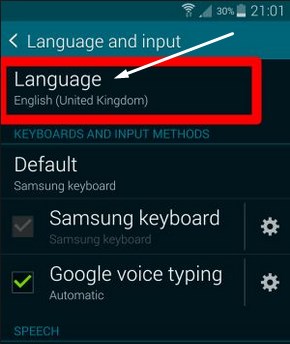
Even though the new Galaxy S6 has been in the news a lot in the last few weeks, we are sure of the fact that there are still many owners who have a lot of questions about their current device. Some of them have simple answers and require simple procedures, just as the one that we have for you today. Here we’ll explain how to quickly change Samsung’s Galaxy S6 language settings.
There is no mystery the fact that Samsung Galaxy S6 supports a handful of languages right out of the box. You can apply them not only as your system language, but as the keyboard language as well. So if whatever language came pre-selected on your Galaxy S5 isn’t your native language, you can easily change it within settings and the best part is that when you change the Galaxy S6 language to Spanish, Korean, German or any other language, these changes will affect most apps, as well as the user interface settings including third party applications.
Quickly Change Samsung Galaxy S6 Language Settings:
- For the start, tap on the Settings icon;
- At the top of the screen, select on the My Device option;
- Then, you have to choose Language and input under the Input and control subheading;
- Tap on Language at the top;
- Tap on the language you’d like your Samsung Galaxy S6 device to use;
- Your smartphone should instantly start using your chosen language, with no reboot required.
How to change the keyboard language on Galaxy S6:
- Enter into Settings;
- Browse for the Language and input under the System section;
- Next to the keyboard, tap on the gear icon;
- Select the language that you want to use;
- You must also tap on the checkmark box next to the language that you’d like your keyboard to use;
- Don’t forget to uncheck the ones you don’t want to use as long as you can have multiple keyboards enabled at once and things might complicate;
- After all these changes, when you start using the keyboard, swipe sideways on the space bar in order to swipe between keyboards if you’ve got multiple ones selected.
If you can’t find your language, we have only one solution for you: you must root your Galaxy S6. It’s true that things are a little more complicate, but we are here to guide you:
- So, for the start, you must root your device; use one if these guides: Easily Root Verizon Galaxy S6 G920V with PingPongRoot tool, Root SM-G920I Samsung Galaxy S6 Device using CF-Auto-Root and Odin, Easily Root SM-9200 Galaxy S6 (Hong Kong variant), How to Root T-Mobile Samsung Galaxy S6 using CF-Auto-Root, Easily Root International Galaxy S6 with CF-Auto-Root;
- Download and install MoreLocale 2 from here;
- Run MoreLocale 2 and tap custom locale, near the top;
- Tap the ISO639 and ISO3166 buttons in order to select your country and language from the list;
- Then, simply tap Set.
The procedure will work, don’t worry about that! Anyway, we want to be clear about something from the start: even after applying all these steps, you’ll find that there are certain apps still using English. They might be sideloaded or they simply don’t support the new language, so there is nothing that you can do about it for the moment.
Also read: How to Change Language on your Samsung Galaxy S5 from here.










User forum
0 messages