Boot HTC One M9 in Recovery Mode
4 min. read
Updated on
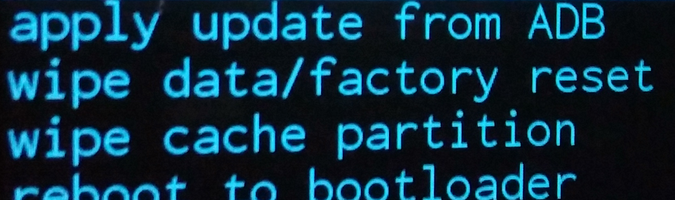
Today we are going to show you how easy is to enter HTC’s One M9 Recovery Mode. After all, there is no mystery that the Stock Recovery that comes packed with your HTC phone is pretty limited in features as you can only apply a factory reset, wipe cache and install OTA updates. We know that you probably want much more than that, so if you want to perform a hard reset, to tweak the OS and to update it and optimize it, enjoy root access, install custom ROM as well as to unlock the bootloader, so entering Recovery mode on your HTC One M9 is a must.
As you are probably used from reading other guides or from your previous Android device, there are multiple methods to boot your HTC One M9 in recovery mode. The most handy method requires pressing a combination of keys for a few seconds on your HTC One M9, while others are software based. Are you confused? Don’t worry, we have a detailed guide for each of them, but before starting, there are a few things that you must know.
Well, it seems that HTC removed Fastboot Mode for a Download Mode, so if you choose the hardware option, that is where you will do all of the recovery tasks that you need.
How to boot your HTC One M9 in recovery mode by using a hardware combination:
This method is the easiest of all and will always work for you, unless you’ve broken one of hardware keys.
- Power off your device HTC One M9 by pressing and holding the Power key for a few seconds;
- Enter fastboot mode on your device (use our guide for that);
- Once in fastboot mode, you have to use the Volume Down and Up buttons in order to scroll up and down and Power key to select;
- It’s time to highlight the recovery option and select it;
- You must wait while your device will be automatically rebooted into recovery mode;
- From recovery, you have to choose “reboot system now”.
As we have previously told you, if you have damaged one of the handset’s hardware keys, you must apply one the other two software methods that we have here:
How to boot your HTC One M9 in recovery mode by using a third party app:
- Take the Quick Boot app (or any other app that you’d like using) from here;
- Then, run Quick Boot;
- Grant Root Access;
- From its main menu you have to choose “Recovery”; this option will boot your device into recovery mode, so have patience.
And we even have a third method for you; ADB stands for Android Debug Bridge, a tool used to send terminal commands to an Android device via a PC command line. We must warn you of the fact that ADB requires a bit of setup, but the result is guaranteed. before starting, you must enable developer options, so go to your phone’s Settings » select About phone » Scroll to the bottom and tap on “Build number” seven times to enable developer options, as well as to enable USB Debugging: Open phone’s Settings » select Developer options and then Tick the “USB debugging” checkbox.
How to boot your HTC One M9 in recovery mode by using ADB:
- For the start, download the ADB Files;
- Connect your phone to PC with a USB cable;
- When a pop-up screen shows up on Phone asking you to ‘Allow USB debugging?‘ don’t hesitate to tap OK;
- Open the folder where you extracted the files;
- Now, you have to and double-click/run the ‘Boot into Recovery Mode.bat‘ file in order to reboot your HTC device into recovery mode;
- Open a command prompt window;
- Type: “adb reboot recovery” on the cmd window;
- Your device will automatically enter in recovery mode menu.
Also read: Enter Recovery Mode on Samsung Galaxy S6 Edge and How to Enter Recovery Mode on Galaxy S6.










User forum
0 messages